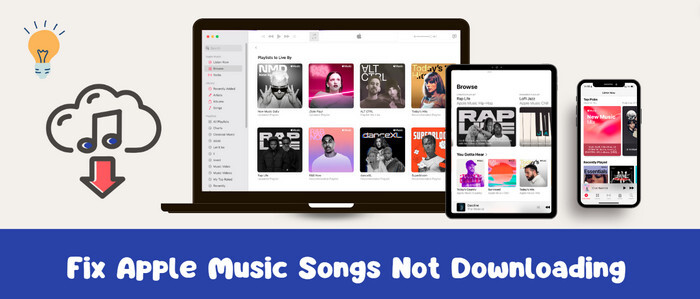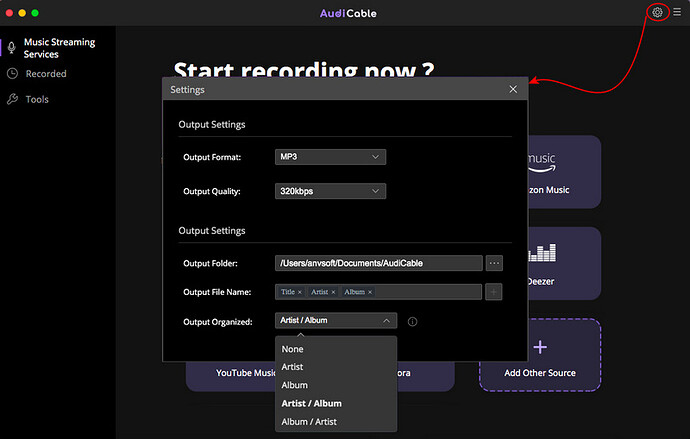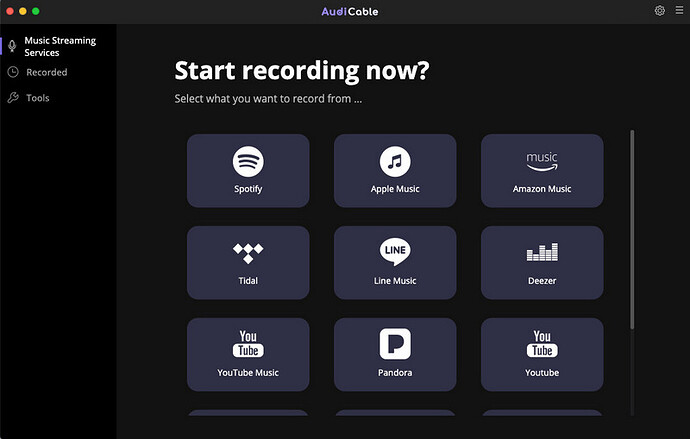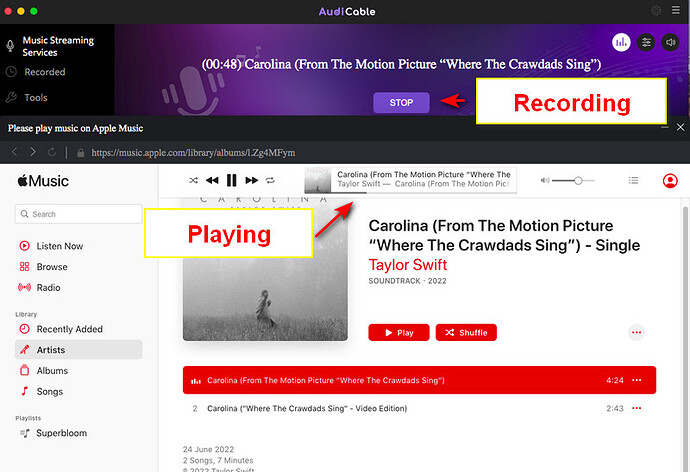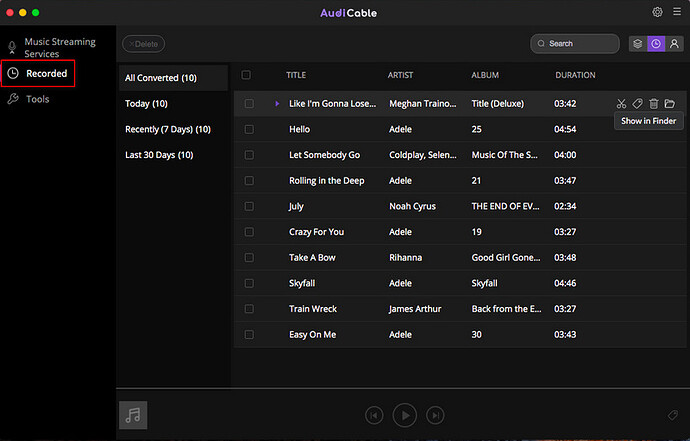Why my Apple Music won’t download songs? Read on to find out potential causes and accordingly fixes.
Downloading streaming songs for listening offline certainly reduces data usage, and you can get an uninterrupted experience. The offline mode of Apple Music presents you with exact same convenience. Specifically, when the music download is complete, all subscribers of Apple Music have offline access to these music content. However, if you fail to download your favorite songs from Apple Music, then troubleshooting is worth your time. Luckily, this post here will serve you with 10 workable solutions for Apple Music songs download issues.
Part 1 Causes of Apple Music Songs Not Downloading Problems
Part 2 Ways to Fix Apple Music Won’t Download Songs
- Check Network Connection
- Manage Storage Space
- Upgrade to the Latest OS System
- Update or Reinstall Apple Music
- Restart Your Device
- Enable Automatic Downloads
- Turn On Sync Library
- Sign out Your Apple ID
- Authorize Computer with Apple Music
- Check Your Apple Music Subscription
Bonus Tips: Download Apple Music Songs for Offline Listening
Check out the full post >>> How to Fix Apple Music Won’t Download Songs
Bonus Tips: Download Apple Music Songs for Offline Listening
Tool Required: AudiCable Apple Music Recorder
AudiCable Apple Music Recorder provides a fantastic workaround for downloading songs, playlists, and albums from Apple Music to your computer for offline playback. Built with an advanced audio conversion core, AudiCable effortlessly rips music content from Apple Music in MP3/AAC/WAV/FLAC/AIFF/ALAC formats with lossless audio quality and ID3 tags kept. Without installing iTunes, you can find, play, and download tracks on the built-in web player of Apple Music with a few simple clicks.
Additionally, as an outstanding all-in-one streaming music recorder, AudiCable enables recording songs from a wide variety of streaming music providers, including Spotify, Amazon Music, Tidal, SoundCloud, Pandora, and many more.
Tutorial on Downloading Apple Music Songs Offlinek
AudiCable Audio Recorder is compatible with the OS system of Windows and Mac. We’ll start with the example of AudiCable for Mac. Please preinstall the AudiCable program in accordance with your computer system. Then follow the 4-step instructions below.
Step 1 Adjust the Output Format as MP3
Download and launch AudiCable on your Mac or Windows computer first. On the top-right corner of AudiCable, click on a “gear icon”. From the pop-up setting window, you can freely customize the output format as MP3/FLAC/AAC/WAV/AIFF/ALAC. Then close it to apply the changes.
Note: Apart from the output format, you can also freely customize the output quality, output path and more output parameters as you like. The audio quality varies from 128kbps to 320kbps.
Step 2 Choose Apple Music as Output Source
Here click the “Apple Music” icon from the main interface. After that, the log-in window of Apple Music will automatically pop up, please log in your Apple Music account.
Note: Using the “Add other sources” button, you can also add other music services that you want. Just copy the official website, customize it with a new name, and then implement a new music platform.
Step 3 Start Downloading Apple Music Songs
Choose songs you want to download from Apple Music. AudiCable will record Apple Music songs simultaneously as soon as you play them.
Note: Please make sure that your network is stable during recording. If you want to enable the music to download in the background, you can go to the upper right, and tap the “sound” icon to switch to mute.
Step 4 Check Downloaded Apple Music Songs on Your Computer Folder
Once the recording is done, click the “Recorded” tab and you can check all the Apple Music songs that have been converted successfully. Click the “Folder” icon beside the music and you’ll be directed to the downloaded audio files of Apple Music.