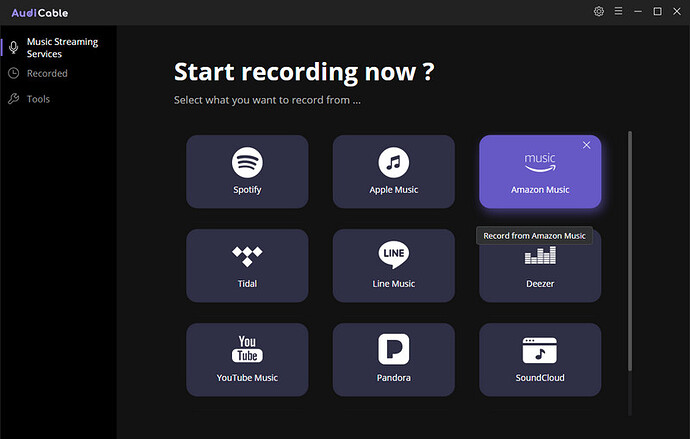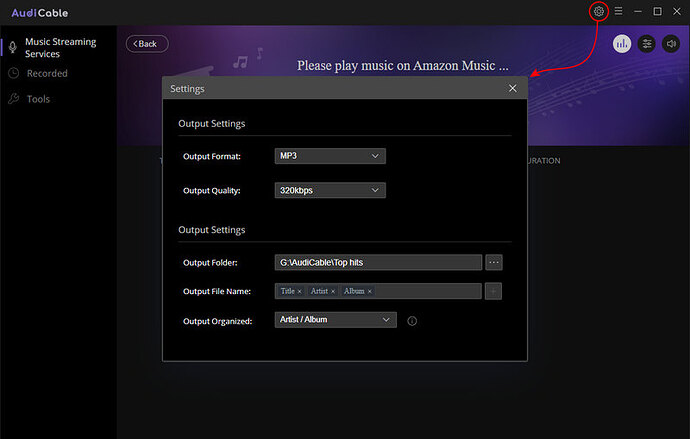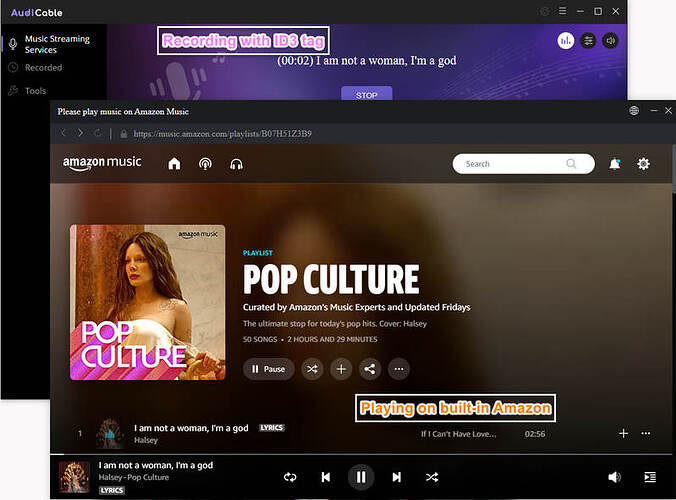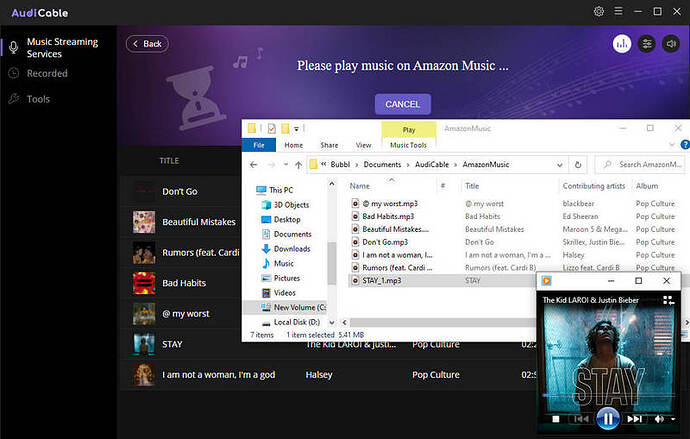Amazon Music houses a vast library of songs and albums from a wide range of genres and artists, making it a popular streaming options for users who want to transfer their favorite tracks to a USB drive.
The wide compatibility of USB does allow users to put Amazon Music playlists on various devices for offline listening. Yet, Amazon Music did not offer a direct option to export music collections to a thumb drive. To help you out, this post shows a workable trick for downloading Amazon Music to local storage and then copying downloaded Amazon Music songs to a USB flash drive. Keep reading.
Part 1 Can I Transfer Amazon Music to USB Stick Directly?
Part 2 How to Download Amazon Music Songs to USB Drive?
Part 3 Other FAQs on Amazon Music
Part 2. How to Download Amazon Music Songs to USB Drive?
Step 1 Launch AudiCable Audio Recorder and Choose the Music Service
Run AudiCable Audio Recorder on your Windows or Mac computer. Then, select “Amazon Music” from the main interface and sign in with your Amazon Music account.
Note: Using the “Add other sources” button, you can also add other music services that you want. Just copy the official website, customize it with a new name, and then implement a new music platform.
Step 2 Adjust the Output Format as MP3
Click on a “gear icon” on the top right corner. In the setting interface, you’re able to choose “MP3” as the output format for your Amazon Music songs. Then close the window to apply the changes.
Note: In addition to the output format, you can also adjust the output quality, output path and more as you like. The audio quality varies from 128kbps to 320kbps.
Step 3 Download and Save Amazon Music Songs to Local Files
Select and play songs from the Amazon Music web player. AudiCable will record Amazon Music songs simultaneously. You can see the recording process in the recording page.
Note: If you want to mute the sound and just download Amazon music in the background, you can go to the upper right, and tap the “sound” icon to switch to mute.
Step 4 Get the Downloaded Amazon Music Songs on Your Computer
When the recording is done, click the “Recorded” tap and then the “folder icon”. Later you’ll find all converted Amazon Music songs with ID3 tags kept.
Step 5 Copy Downloaded Amazon Music Tracks to Pen Drive
1) Insert the USB drive into an available USB port on your computer.
2) Then find where the downloaded Amazon Music audio files are located; simply drag & drop or copy & paste them into the target folder of the USB.
3) When the transfer is complete, safely eject the USB drive from your computer to avoid data corruption.