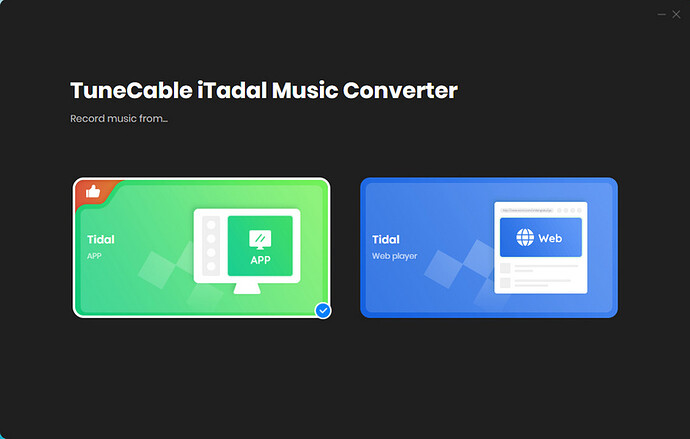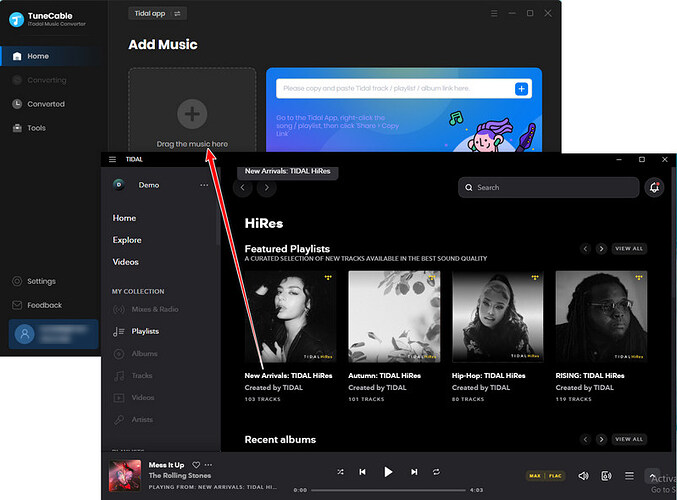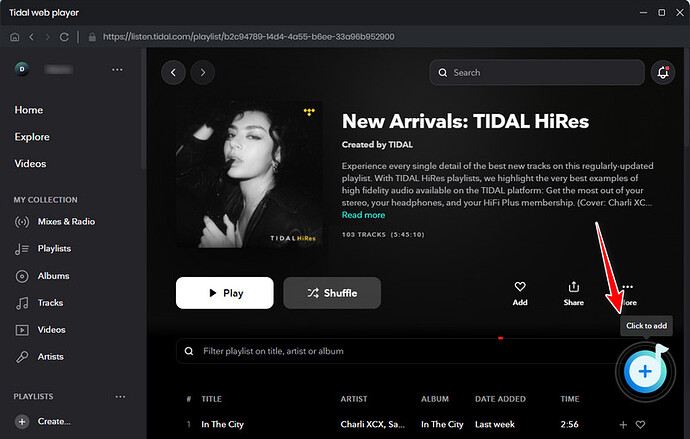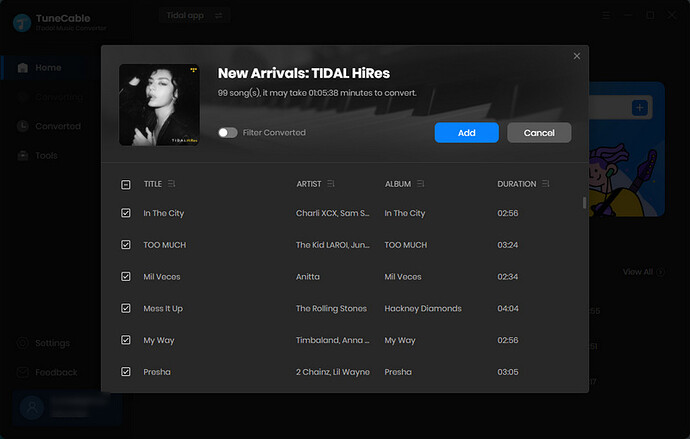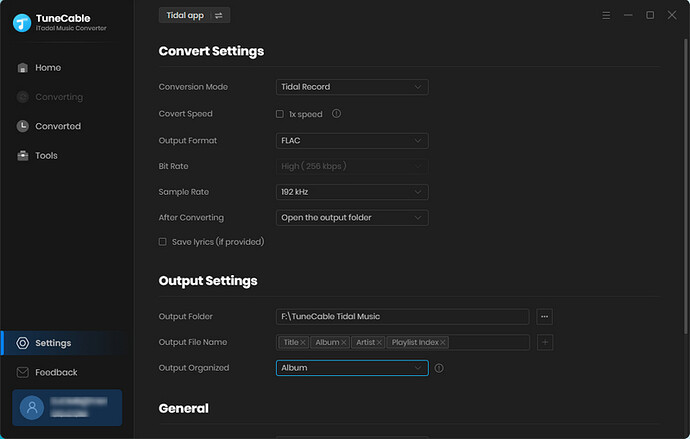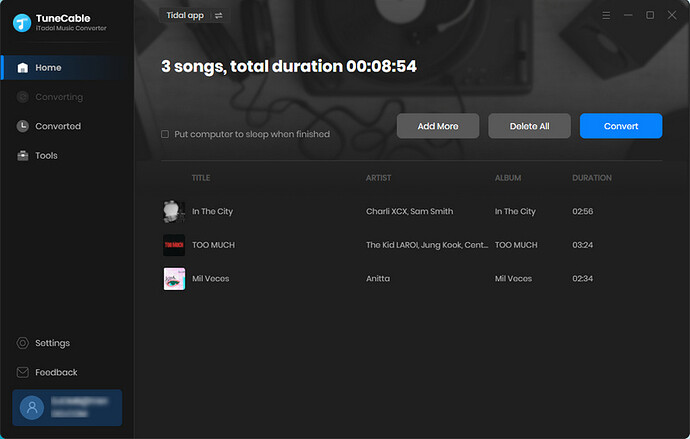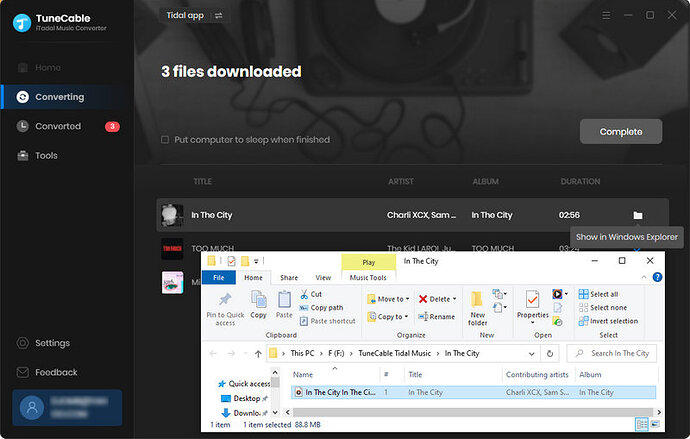Unlike some other music streaming services, Tidal does not offer a direct download option for its music library. Instead, Tidal allows users to download songs and albums for offline listening on its mobile app only. This means that Tidal subscribers can only listen to their downloaded music offline on a mobile device such as a smartphone or tablet, and not on a desktop computer. While the Tidal desktop app does allow users to listen to their Tidal music library, it does not offer an offline download option.
If you want to download and convert to other formats (such as MP3, FLAC) on your computer, you need to use TuneCable Tidal Music Converter to extract Tidal songs, albums, and playlists as local files on your Windows PC or Mac for offline playback. Take the steps below:
Step 1: Open TuneCable Tidal Music Converter on Win or Mac
To obtain Tidal music on your local computer, download and install TuneCable Tidal Music Converter to get help. After installing TuneCable on your Windows PC or Mac, you can convert Tidal songs by launching the program.
Upon launching TuneCable Tidal Music Converter, two modes are displayed.
If you download music from the Tidal app, the Tidal desktop app will open as well. Note that Tidal’s web player only streams in HiFi quality, whereas the Tidal app offers max-quality music(HiRes music) streaming. Therefore, TuneCable records songs from the Tidal app for optimal quality.
If you download music from the web player, you will see a built-in Tidal web player.
Step 2: Add Tidal Songs to the Download List
To download music from the Tidal app: First, navigate to the desired content within Tidal Music’s library page. You can either drag and drop the title of the song, album, or playlist into TuneCable, or you can right-click and copy the URL of the content and paste it into the TuneCable parsing box.
To download music from the Tidal web player: Navigate to any album or playlist, then tap on the “Click to add” button in ther lower right.
Once TuneCable loads the selected content, Tick off the option of “Title” above, and you can deselect all tracks. Choose the tracks you wish to download and click the “Add” button to add them to the download list.
Step 3: Adjust the Output Parameters
Even if you are eager to convert your songs right away, you need to wait a moment. It’s important to note that adjusting the output format is a crucial step that should be done prior to conversion. To access the output settings, click the “Settings” button located on the left panel of the TuneCable interface, which will open a settings window. Change the output parameters according to your need.
Step 4: Download Tidal Music to Local Computer
Go back to the “Home” section. If you only require conversion for selected songs, then you can proceed with the current selection. However, if you need to convert multiple songs at once, click the “Add More” button located on the upper left-hand side. This will prompt a pop-up window that allows you to add more songs from other playlists or albums.
Once you have added all the necessary content, simply click the “Convert” button to initiate the conversion process. By default, the output folder will open, allowing you to view the downloaded Tidal songs on your local computer. You are free to utilize these songs for personal use.
To download songs from Tidal on your iPhone or Android phone, you need to follow these steps, assuming you have a valid Tidal HiFi or Tidal HiFi Plus account, as these two levels of subscription services allow users to download music for offline playback:
- Install and log in to the Tidal app:
Install the Tidal app on your smartphone (iOS or Android) and log in with your Tidal account.
- Search and select songs/albums:
Search for the song or album you want to download within the Tidal app.
- Download music to the device:
Find the track or album you want to download. There is usually a “Download” icon on the song or album page. Click the icon to start the download process.
Downloaded music will be stored in the “Downloads” or “My Music” section within the app for offline playback.
Please note that according to Tidal’s terms of service, downloaded music can only be played within the app associated with a Tidal account, and there may be a limit to the amount of music downloaded per account. If you want to break the limits, you have to download Tidal songs in plain formats via TuneCable Tidal Music Converter.