I’m a user of both TIDAL HiFi and Amazon Echo. Normally I enjoy playing streaming music on my smart speakers. But how do I play my Tidal playlist on an Echo device? Please help.
Amazon Echo is an Alexa-enabled smart speaker that energizes your daily life. You may have made this Echo device a helpful home addition, and control your smart home, get information, news, and weather through the powerful virtual assistant - Alexa. More than this, Alexa is adept at assisting you to enjoy music, including playing songs from various streaming music platforms on your Amazon Echo device, such as Spotify, Tidal, and others. Of course, Tidal combined with Echo will be a great way for audiophiles to enjoy an unparalleled music catalog with the highest quality audio available. Read on, and we’ll explain how to stream Tidal music on Amazon Echo in two ways.
- Method 1. Connect Tidal to Alexa for Playing on Echo Device
- Method 2. Download Tidal Music for Streaming On Amazon Echo
Method 1. Connect Tidal to Alexa for Playing on Echo Device
Step 1: Download and open the Amazon Alexa App on your phone.
Step 2: Tap “More” on the bottom panel, then “Settings > Music & Podcasts.”
Step 3: Click “Link New Service”, choose TIDAL and follow the prompts that link your TIDAL account.
Step 4: Back to “Music & Podcasts,” tap “Default Service” to select TIDAL as the default music service.
Step 5: Once Alexa and Tidal have connected, you can use voice commands to play your favourite Tidal songs and playlists. Simple call out “Alexa, play xx song/album/podcast (on Tidal).”
Method 2. Download Tidal Music for Streaming On Amazon Echo
1. Download and Install AudiCable Tidal Music Recorder
Take first to download and run AudiCable for Windows or Mac. Most popular music streaming platforms are displayed on the main interface of AudiCable. Navigate to “Tidal” and click.
2. Choose the Player and Sign in
Please choose the way you want to download Tidal music. After that, sign in with your Tidal account. Tidal Free, Tidal Hi-Fi, Tidal Hi-Fi Plus accounts are available.
3. Adjust the Output Parameters for Tidal Music
On the top-right corner of AudiCable, click on a “gear icon”. From the pop-up setting window, you need to choose “MP3” as the output format for your Tidal music. When done with the settings, you can directly close the window to apply all changes.
4. Start Downloading Tidal Music to MP3 Format
Choose your preferred Tidal songs, playlist, or albums to play. As soon as you play the song, AudiCable will start recording simultaneously. All recorded Tidal songs are saved in the format you set before.
5. Get Downloaded Tidal MP3 Audios on Your Computer Folder
Click the “Recorded” tap, and the “Folder icon” behind a song, then you can quickly locate Tidal downloads. Now you are not limited to playing these songs through the Tidal Music app.
6. Stream Downloaded Tidal Music Offline On Amazon Echo
Once the Tidal tracks are downloaded locally, connect the computer with Alexa over Bluetooth. Then you stream downloaded music from Tidal on your Echo speaker.
If you want to listen to Tidal on Alexa controlled by mobile, please transfer the downloaded audio files to your phone via USB. Then, follow the steps below to cast Tidal music on Amazon Echo device.
1) Turn on Bluetooth on your mobile device.
2) Start the Alexa app, tap Devices > Echo & Alexa > Add Device, and select an Echo device you want to play Tidal music.
3) Go to Bluetooth Connections section on your mobile device, find the Echo device in the available list and tap to pair.

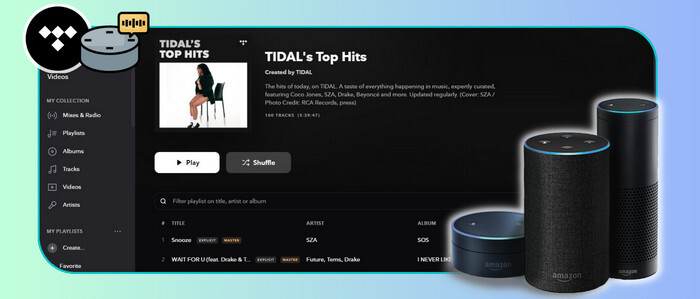
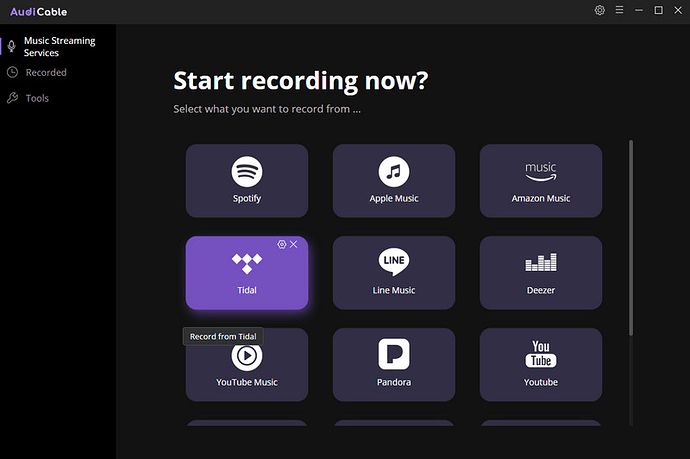
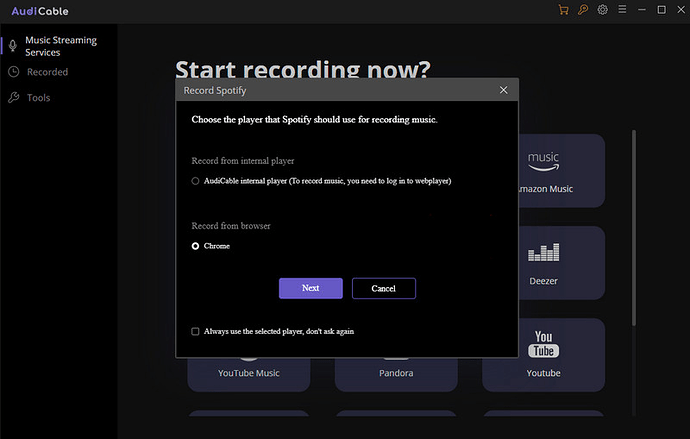

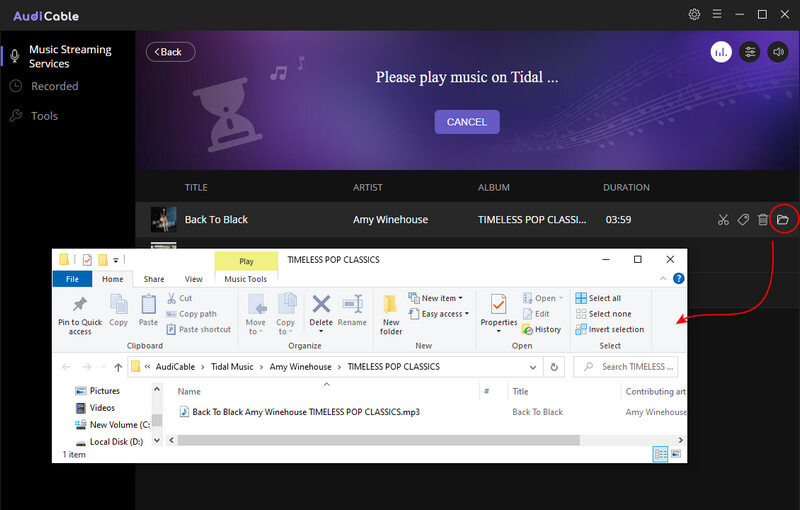
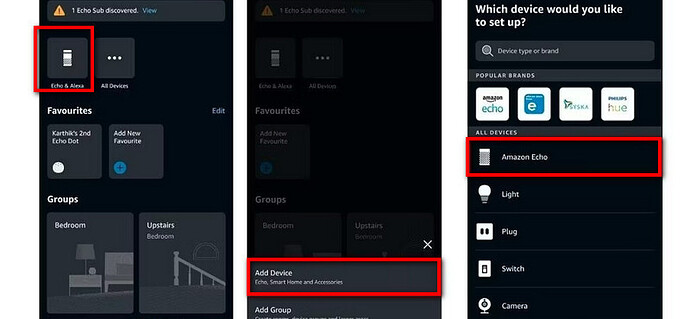
 Thanks to the Tidal Alexa integration, we now can stream Tidal music using Alexa-enabled devices! I’m so happy to hear that. But occasionally, it has something wrong with the connection. Thus, I often use a
Thanks to the Tidal Alexa integration, we now can stream Tidal music using Alexa-enabled devices! I’m so happy to hear that. But occasionally, it has something wrong with the connection. Thus, I often use a