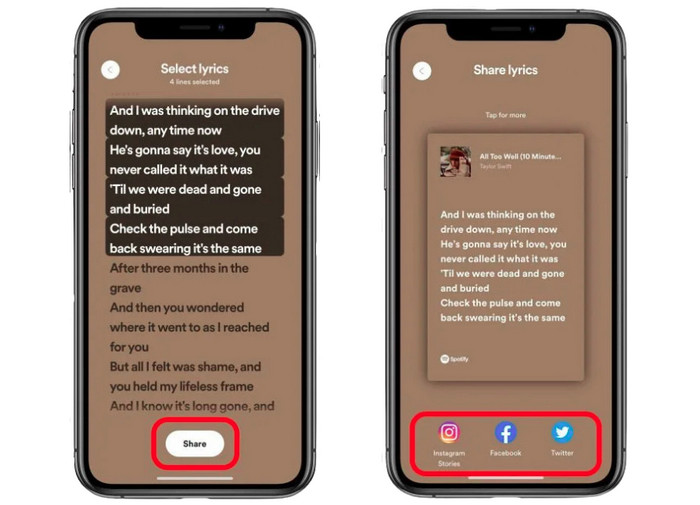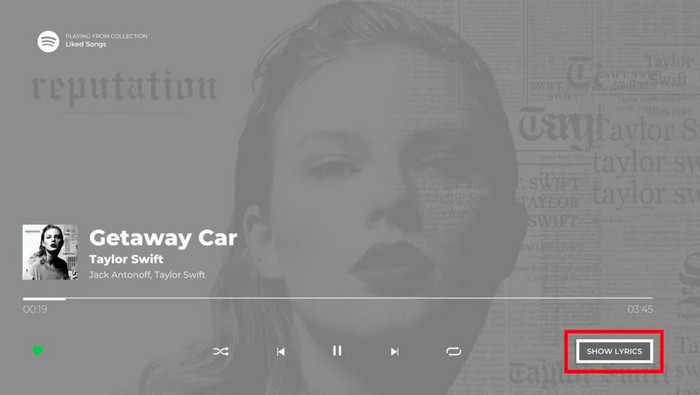Follow this guide to learn how to show Spotify lyrics on your Computer/Mobile/TV device, and how to easily share them with others.
Spotify provides song lyrics for many of its tracks. This cool feature make it convenient for users to learn the meaning of the song and sing along in a karaoke-style scenario. Also, sharing a favourite lyric might help you find the appropriate words to describe how you feel. Yet, not everyone knows how to see and share Spotify’s lyrics since the process varies based on the device. Missing or misunderstaning lyrics does detract from the enjoyment of a music. Don’t worry, we’ll enlight you how to view and share Spotify lyrics in this detailed guide. Check it out!
- Show and Share Spotify Lyrics on Desktop/Mobile/TV
- FAQs About Lyrics on Spotify
- Extra Tips: Free Download and Listen to Spotify Songs Offline
Show and Share Spotify Lyrics on Desktop/Mobile/TV
The lyrics feature is available for all platforms. Below we’ll go about the simple steps of seeing and sharing Spotify lyrics on Desktop, Mobile and Smart TV seperately. You can skip to the respective section based on the device you use.
Through Android/iPhone/iPad
Step 1: Open Spotify moblie app.
Step 2: Start playing a song. Tap and enter the “Now Playing” bar on the top right corner.
Step 3: You’ll find a Lyrics box on the bottom. Click “More” and you can see the full-screen song lyric.
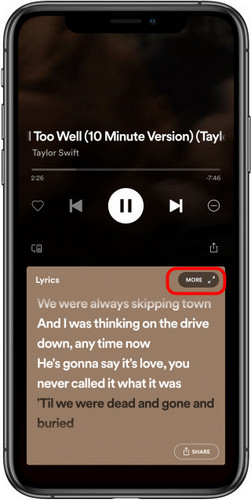
Step 4: Click “Share” icon on the bottom-right pannal, and select up to four lines of lyrics. Then choose the platform you want to share.
Through Windows/Mac
Step 1: Launch Spotify desktop app.
Step 2: Play your favorite song, then click the lyric option (microphone icon) on the buttm right corner. Here you’ll see the song lyrics scrolling in real-time.
Through Smart TV
Step 1: Start SpotifyTV app.
Step 2: Choose a song to play using your TV remote.
Step 3: Select “Show Lyrics” in the lower right corner.
FAQs about Lyrics on Spotify
 Q1: Can I change the font size of lyric?
Q1: Can I change the font size of lyric?
A: Yes. Spotify allow users to resize texts on the app, including lyrics. You can do so through “Settings > Accessibility >Display & Text Size”. Then drag the slider to select the size you want.
 Q2: Can I show down the scrolling speed of Spotify lyrics?
Q2: Can I show down the scrolling speed of Spotify lyrics?
A: No. Spotify lyrics adopt the real-time scrolling, which typically are time-based and move with the tempo of the song automatically. You need to decelerate the song plays in its entirety for slowing down the Spotify lyrics.
Extra Tips: Free Download and Listen to Spotify Songs Offline
Spotify encodes all tracks in a protected format, which disables users from saving Spotify songs to any device for offline listening. But luckily, AudiCable Audio Recorder is readily available to provide a fantastic solution for downloading Spotify songs locally.
Tool Required: AudiCable Spotify Music Recorder
AudiCable Audio Recorder packs a professional Spotify Music Downloader, with the ability to extract Spotify playlists, albums, podcasts, and audiobooks to the computer. This tool works effortlessly in converting Spotify audio to MP3, AAC, AIFF, WAV, ALAC, and FLAC formats, whether Spotify Premium or Spotify accounts you’re using. Its excellent feature of exporting 100% original audio quality and ID3 tags will win people over after they’ve experienced the streamlined music conversion.
AudiCable does a great job of converting music from Spotify, but it is also a full-fledged music downloader for varieties of streaming music platforms. It supports extracting music from Apple Music, Amazon Music, Tidal, Line Music, Deezer, YouTube Music and the like.