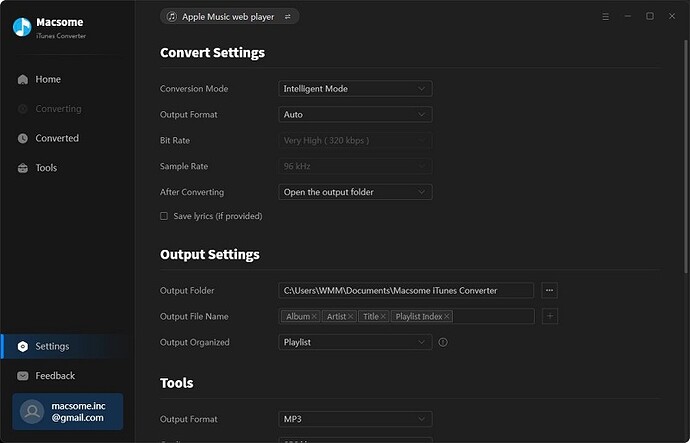When it comes to enjoying music on Roku TV, many users will choose Apple Music due to its vast music library and outstanding service. You can get more than 100 million songs available on Apple Music that come with terrific features to stream offline and enjoy lyrics, and Airplay. This post will teach you how to play Apple Music on Roku TV in 4 ways.
Way 1. Stream Apple Music on Roku Online via App
Step 1. Fire up your Roku TV and press the Home button on the remote control. Then, press the left button to open the menu.
Step 2. Scroll down and choose Streaming Channels.
Step 3. Type Apple Music in its search box to find the app. Once you find it, select the app and choose the Add channel option.
Step 4. Wait until the installation is finished. After that, you can go to the home screen and open Apple Music.
Step 5. There are 2 options for you to sign in to your account. You can either scan the QR code shown on the screen by using Apple Music on your iPhone or use the remote to enter your Apple ID and passwords manually.
Step 6. When you log in successfully, you can start to stream the music you like on Roku. If it’s your first time to sign in on Roku, you need to authorize this device. Just follow the on-screen instructions and you are done.
Step 7. The Apple Music subscription is indispensable for you to access Apple Music content on Roku. If you don’t have one, you can start a free trial first.
Way 2. Get Apple Music on Roku via AirPlay
For iPhone, iPad, and iPod
Step 1. Make sure both your iOS device and Roku TV are connected with the same Wi-Fi and support AirPlay.
Step 2. Open the Apple Music song on your Apple device you wish to listen to through Roku.
Step 3. Then tap on the AirPlay logo beside the song and select your Roku device on the list.
Step 4. Start enjoying your Apple Music song on Roku TV and then deselect the player once done.
For Mac
Step 1. Make sure your Mac and Roku devices are on the same Wi-Fi or Ethernet network.
Step 2. Launch Apple Music on Mac and select any music, album, or playlist to play.
Step 3. To the right of the volume slider in Apple Music, click AirPlay.
Step 4. Select your Roku device from the list to play the current audio on.
Way 3. Get Apple Music on Roku via Screen Mirror
Screen Mirroring from iPhone, iPad, and iPod
Step 1. Access the Control Center on your device by swiping the upper corner of the Home Screen. If you are using an older iPhone device, you will get the Control Center by swiping from the bottom of the screen.
Step 2. Here you’ll find the Screen Mirroring option and select it then wait for the pop-up.
Step 3. Choose your Roku device in the pop-up window and enter the passcode if on your Roku screen a pop-up appears asking for the code.
Step 4. Now your device screen will start to play on your Roku device and enjoy your Apple Music without any hurdles.
Screen Mirroring from Android
Step 1. Launch Apple Music on your Android device and start playing your favorite tunes.
Step 2. Search for and find the Cast option in the Settings menu and tap on it.
Step 3. Select to screen mirror your screen to your Roku device.
Screen Mirroring from PC
Step 1. Navigate to the Apple Music web player and sign in to Apple Music with your Apple ID.
Step 2. Start to play music, albums, playlists, or artists from the web player on your PC.
Step 3. Press the Windows + P key on your PC or laptop keyboard.
Step 4. Select Connect to a wireless display and then find and choose your Roku device from the connect tab.
Step 5. Now you can listen to Apple Music on Roku TV playing from your PC.
Way 4. Play Apple Music on Roku Offline without Limits
Step 1 Select Apple Music songs to play on Roku
After installing the Tunelf Audio Converter on your Mac or PC, then open the software and iTunes will launch simultaneously. Select the Apple Music songs you want to convert and add them to the converter. Or you can drag and drop Apple Music songs directly into the converter.
Step 2 Set the output audio format for Apple Music
Click on the Format panel to open the settings window. In the pop-up window, you can choose the desired format such as MP3, and set other parameters like bit rate, sample rate, and channel in your case. Also, you can click the Edit button to adjust the Apple Music song.
Step 3 Download and convert Apple Music to MP3
Click on the Convert button on the bottom right corner of the converter. Then the conversion will be handled by the converter automatically. After conversion, you can check out the converted Apple Music songs in the history list by clicking the Converted icon at the top of the screen.
Now you can transfer Apple Music songs to your USB drives for playing on your Roku device. It would be easy to get Apple Music on Roku through the USB drive now.
Step 1. Find the USB port on the Roku device and insert the USB drive into the port.
Step 2. Launch the Roku media player then you’ll find the USB drive icon.
Step 3. Select your USB drive from the Roku device.
Step 4. Start playing Apple Music songs stored in the drive.