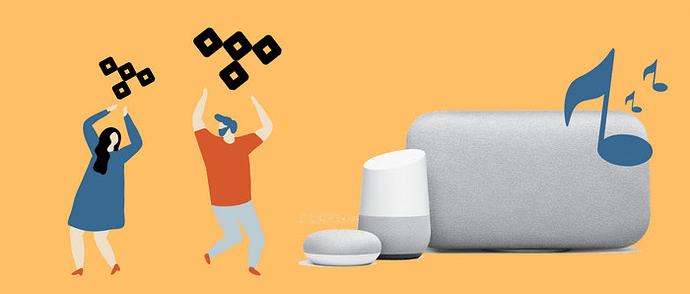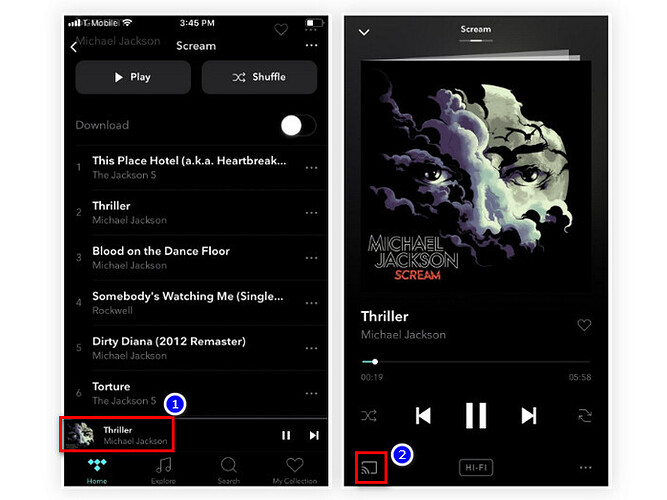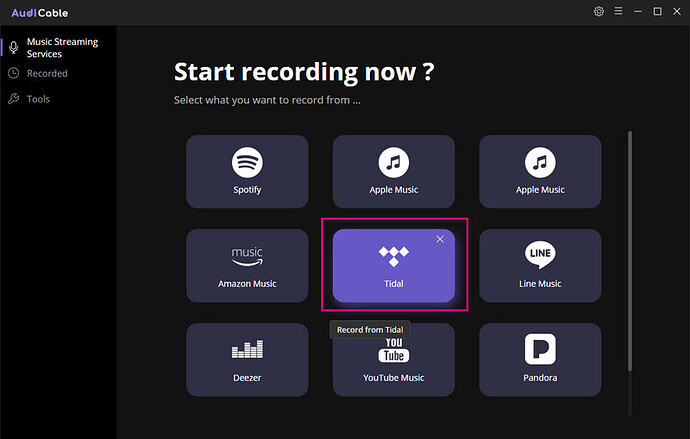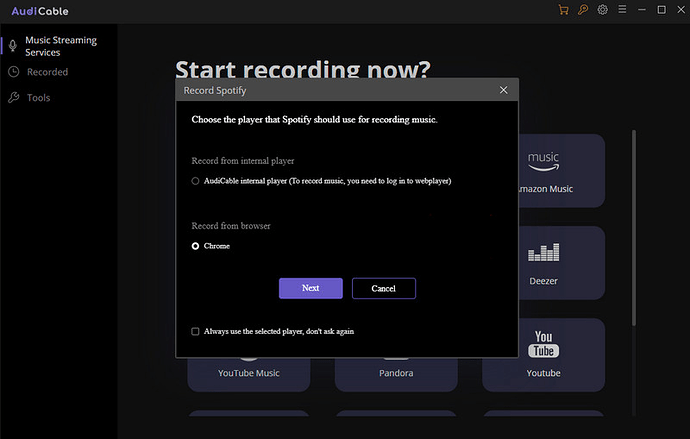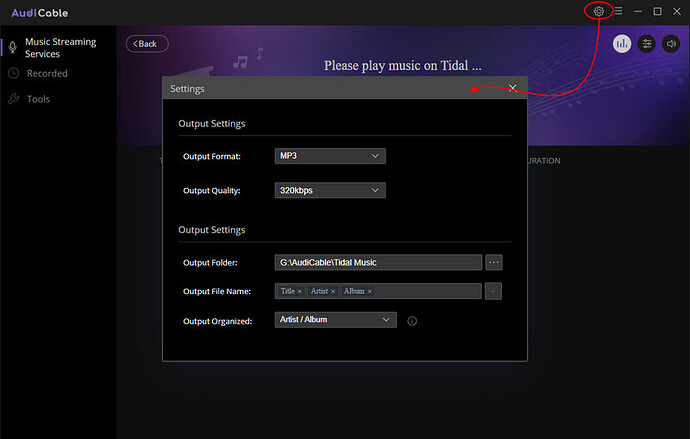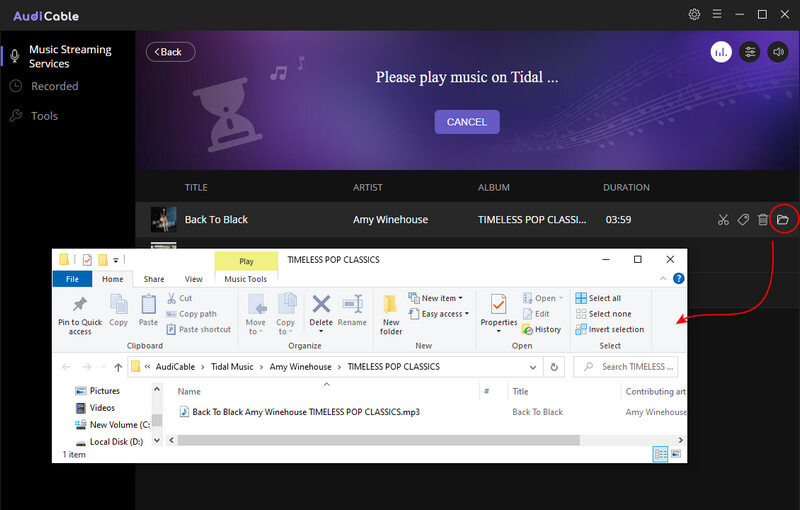Tidal is the first global music streaming service with high-fidelity sound, and high-definition video quality. Many music fans who pursue higher audio quality are thirsty for the ability to listen to Tidal music on Google Home. Google Home makes it easy to listen to your favorite songs from streaming music services such as Spotify and YouTube Music, Pandora, Deezer, and others. But sadly, Tidal is not included . Does this imply that there is no way for us to listen to Tidal music on Google Home? Never rush to the final judgment yet. This post will share two excellent methods to listen to Tidal music on Google Home . Go ahead and take a look!
Method 1. Connect Tidal to Google Home by Google Cast
Generally speaking, Google Home doesn’t support connecting Tidal music service directly. So if you want an easy way to listen to Tidal on Google Home, you can connect Tidal to Google Home by Google Cast. Google Cast provides an easy way to enjoy your audio and video from phones, tablets, TVs, and speakers. You can enjoy your favorite Tidal audio when paired with a Google Cast-compatible app such as Tidal. If you are Tidal Premium users or HiFi subscribers, you can apply for this function to link Tidal to Google Home. A few simple steps can be performed as follow:
Step 1: Open Tidal on your phone. Connect your phone with the same Wi-Fi that your Google Home connects.
Step 2: Choose a song to play. Click the bar that shows the name of the music and the artist. You will enter the Now Playing screen.
Step 3: Next, click the button at the bottom left, which looks like a “TV”. The Google Cast sub-menu will pop up, which lists all the Google Cast devices under the same Wi-Fi as your phone.
Step 4: Just choose the Google Home option to connect, and click your liked songs to play. You will find that your Google Home is playing the Tidal music you choose. And your phone becomes a remote which controls the music playing on Google Home.
Method 2. Listen to Tidal Music on Google Home via Bluetooth / YouTube Music
Step 1: Take first to download and run AudiCable Audio Recorder for Windows or Mac. Most popular music streaming platforms are displayed on the main interface of AudiCable. Navigate to “Tidal” and click.
Step 2: Please choose the way you want to download Tidal music. After that, sign in with your Tidal account. Tidal Free, Tidal Hi-Fi, Tidal Hi-Fi Plus accounts are feasible.
Step 3: On the top-right corner of AudiCable, click on a “gear icon”. From the pop-up setting window, you need to choose “MP3” as the output format for your Tidal music. When done with the settings, you can directly close the window to apply all changes.
Step 4: After recording, click the “Recorded” tap and then the “folder icon”. Here you’ll get Tidal Music MP3s with lossless quality kept.
Step 5: Click the “Recorded” tap, and the “Folder icon” behind a song, then you can quickly locate Tidal downloads. Now you are not limited to playing these songs through the Tidal Music app.
Step 6: Play Tidal Music on Google Home via Bluetooth / YouTube Music
Now that you’ve got the downloaded Tidal music files. Choose one of the solutions below to listen to Tidal music on Google Home.
Solution 1: Play Downloaded Tidal Music on Google Home via Bluetooth
To play the downloaded Tidal Music on Google Home, you can import all the downloaded Tidal music to your phone, then build up a Bluetooth connection to Google Home. As you play the songs on your mobile phone, the songs will also freely play on Google Home.
Solution 2: Play Downloaded Tidal Music on Google Home via YouTube Music
(1) Launch YouTube Music on your computer and enter your account information.
(2) Click the ‘Upload music’ option, and select the downloaded Tidal songs to upload.
Are you ready to immerse yourself in the Tidal song on Google Home? Whether you are using Tidal Free, Tidal HiFi, or Tidal HiFi Plus accounts, choose the second method, which is appropriate for everyone. Come on! Install AudiCable on your computer first.