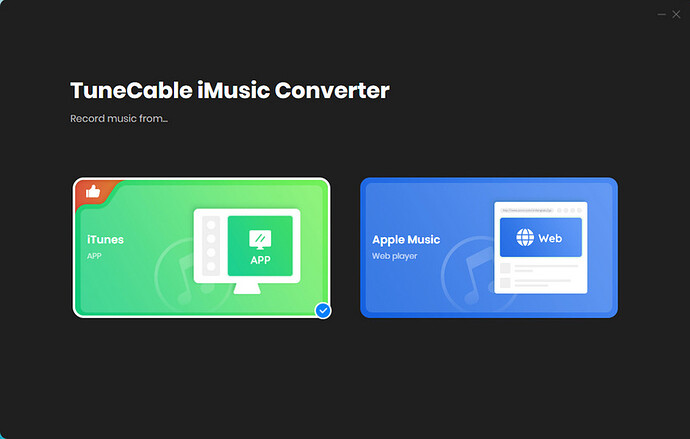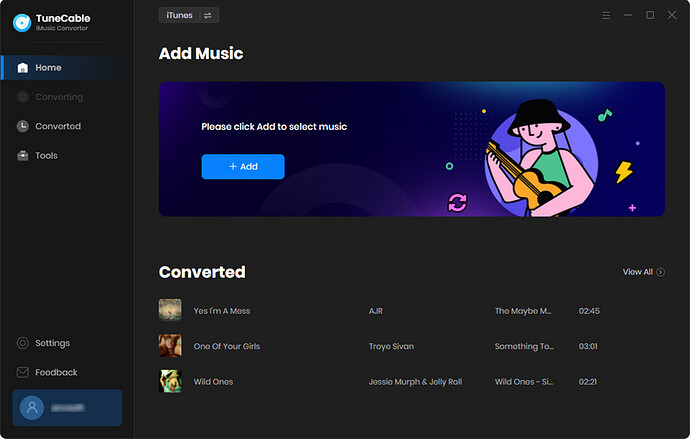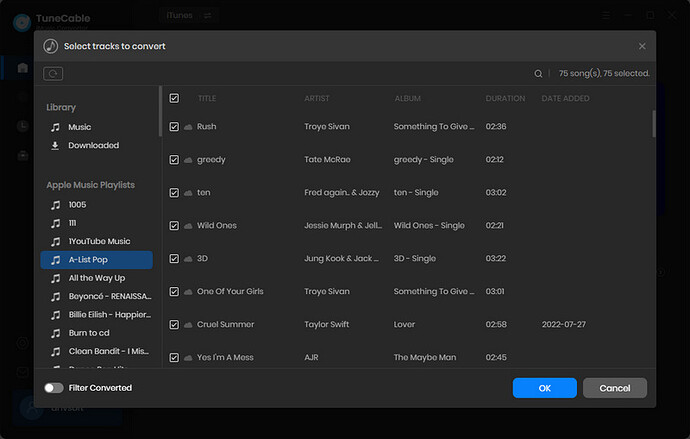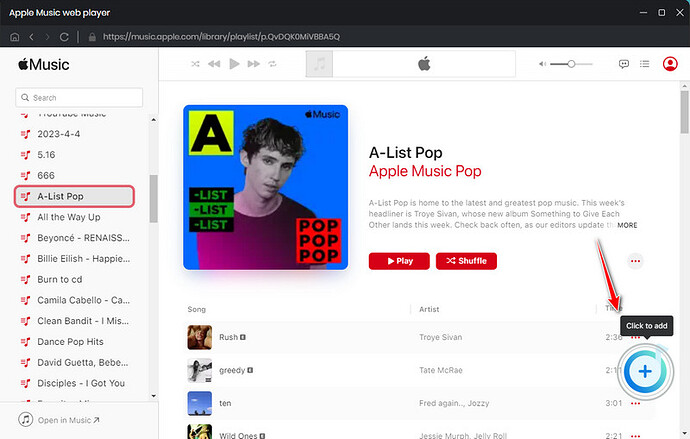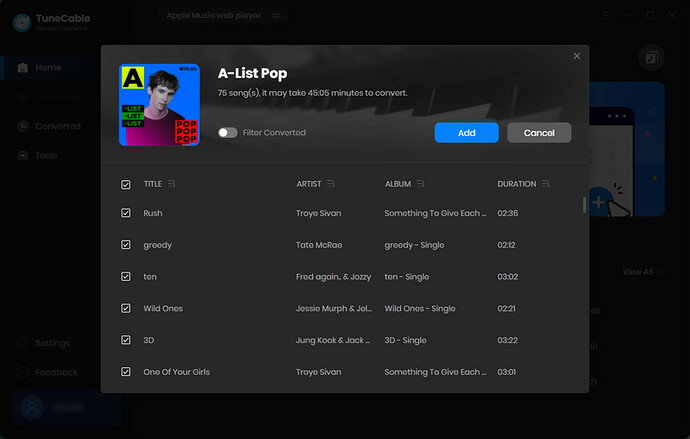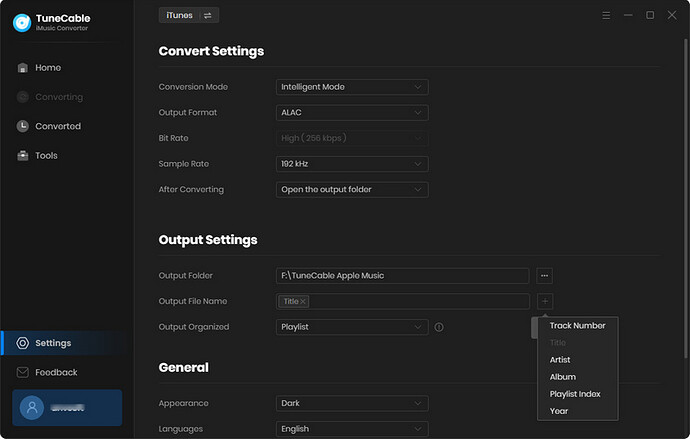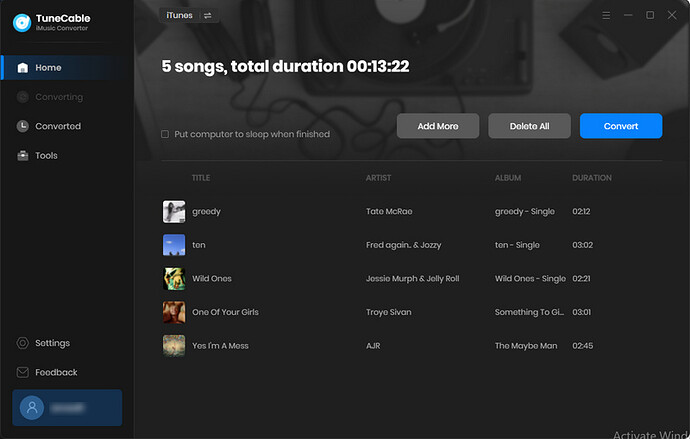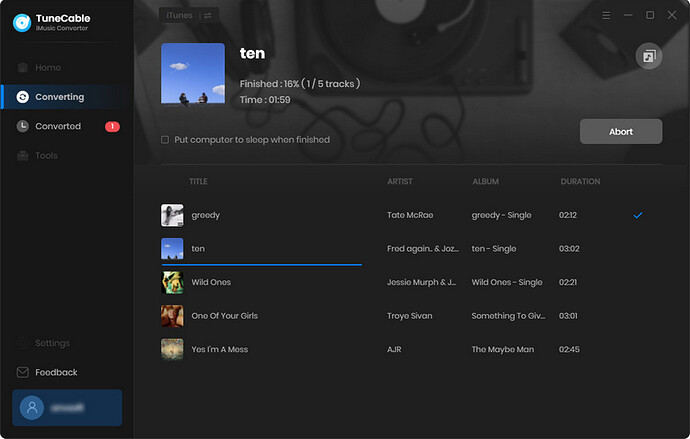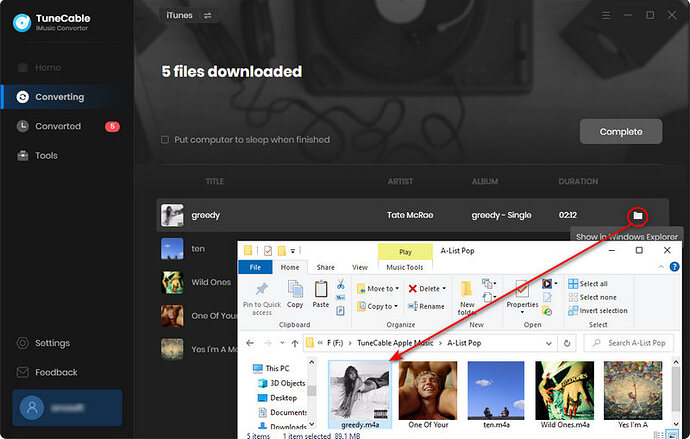You must be wondering why we continue to expand on how to download Apple Music tracks, albums, and playlists when the previous section already provided detailed instructions on how to do so. Because this part is completely different, it provides users with more choices and unlocks more uses of Apple songs.
It is well known to us that the downloaded Apple Music tracks are only cached files stored in the Apple Music cloud. You are limited in terms of freely transferring them. Besides, Though frequent subscriptions to Apple Music can bring you an unparalleled listening experience, it can drain your finances after monthly renewal. Moreover, if you consider connecting Apple songs with other apps for re-creating or offline playback, you are forbidden. Getting a professional music converter is the only way out.
By converting Apple songs, albums, and playlists to unencrypted MP3/AAC/WAV/AIFF/ALAC/FLAC formats and storing them on a local PC, you are free from Apple constraints. TuneCable Apple Music Converter is developed for batch downloading Apple audio files as unencrypted local files with pristine audio quality retained for unlimited uses.
Here are the detailed steps to download lossless Apple Music tracks, albums, playlists, or other audio files to a local PC in plain formats.
Step 1 Initiate TuneCable Apple Music Converter
Install TuneCable Apple Music Converter and launch it. Free trials are available for both the Windows and Mac versions. Open the TuneCable app. On the main interface, choose between downloading music from the app or from the web player. If iTunes is installed on your PC or the Apple Music app is installed on your Mac, recording music from the app is applicable. Otherwise, you can download music from the built-in Apple Music web player.
Step 2 Add Apple Songs to Download List
As stated in the previous step, two modes are provided for downloading music, which involves slight differences in this step.
 If you choose to record music from the app, click the “+Add” button on the TuneCable page. After a short time, TuneCable will load your iTunes Library for you. Here, you will find iTunes downloads, audiobooks, and your Apple Music playlists. Select the tracks you require by ticking the corresponding boxes, then click “OK” to add the selected songs to the download list.
If you choose to record music from the app, click the “+Add” button on the TuneCable page. After a short time, TuneCable will load your iTunes Library for you. Here, you will find iTunes downloads, audiobooks, and your Apple Music playlists. Select the tracks you require by ticking the corresponding boxes, then click “OK” to add the selected songs to the download list.
 If you choose to record music from the web player, the built-in Apple Music web player page will pop up. Log in to your Apple Music account. Open an album or playlist, then scroll to the lower right corner and tap on the “+” button. TuneCable will create a list for you to select songs. Select the desired music tracks by ticking the corresponding boxes and clicking “Add”.
If you choose to record music from the web player, the built-in Apple Music web player page will pop up. Log in to your Apple Music account. Open an album or playlist, then scroll to the lower right corner and tap on the “+” button. TuneCable will create a list for you to select songs. Select the desired music tracks by ticking the corresponding boxes and clicking “Add”.
Step 3 Customize the Output Preferences
Before starting the conversion process, it is recommended to check the output settings. Click on the “Settings” icon located on the left side of TuneCable. First, navigate to the Output format section to reveal additional options.
The output quality varies according to the output format. If you prefer to download Apple Music in a lossless way, you can choose “ALAC” in the Output Format setting and choose “192kHZ” in the Sample Rate setting. If you select the “Auto” option, the songs will be extracted from Apple Music in their original quality and format, and the restrictions imposed on the Apple songs will be removed simultaneously.
To quickly locate your Apple songs after the conversion, it is recommended to organize your Apple Music songs by playlist or album. Anyway, it’s your call to decide how you want to sort out the converted Apple songs.
- Output Format: Auto, MP3, AAC, WAV, FLAC, AIFF, ALAC
- Bit Rate: 128kbps, 192kbps, 256kbps, 320kbps
- Sample Rate: 44.1kHZ, 48 kHZ, 96kHZ, 192kHZ
- Output Folder: You can choose to change it or not
- Output Name: {Track Number}, {Title}, {Artist}, {Album}, {Playlist Index}
- Output Organized: None, Playlist, Artist, Album, Artist/Album, Album/Artist, Playlist/Artist, Playlist/Album
Step 4 Download Lossless Apple Songs as Local Files
The changes will take effect immediately. After setting up all parameters, tap on “Home” in the left bar. You are enabled to start the conversion by clicking on “Convert”. There is an “Add More” button that helps you download more songs at once if needed.
Step 5 Permanent Ownership of the Converted Apple Songs
It will not disturb you when you are engaged in other tasks. It operates quietly in the background. When the conversion is complete, there is a prompt. Automatically, the output folder will appear. If not, go to the preset saving path, then you will find all the converted files. The Apple songs are organized in the way you specified.