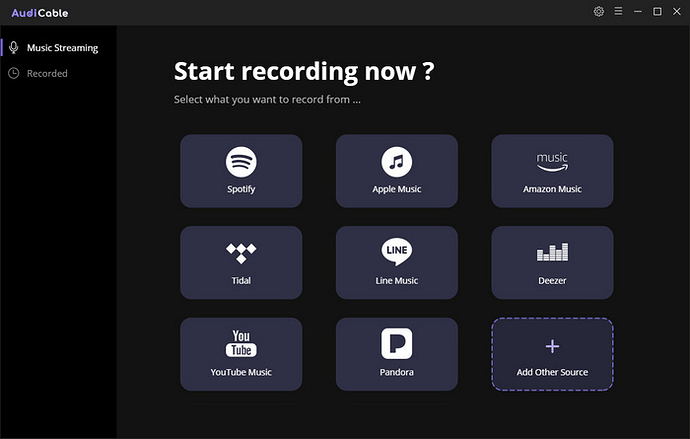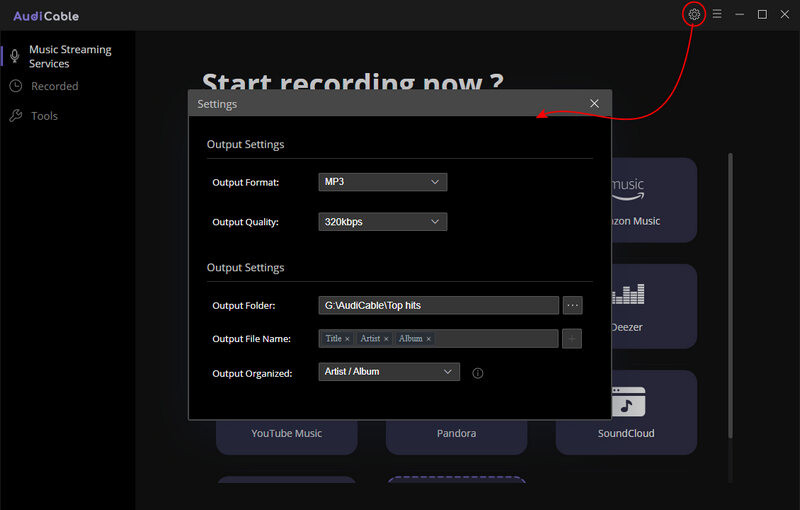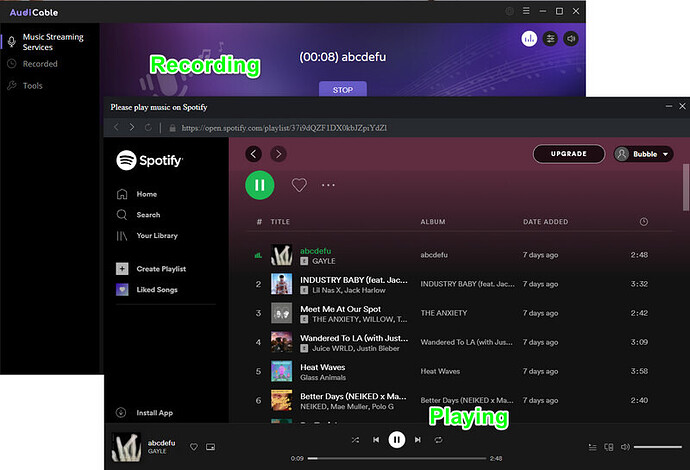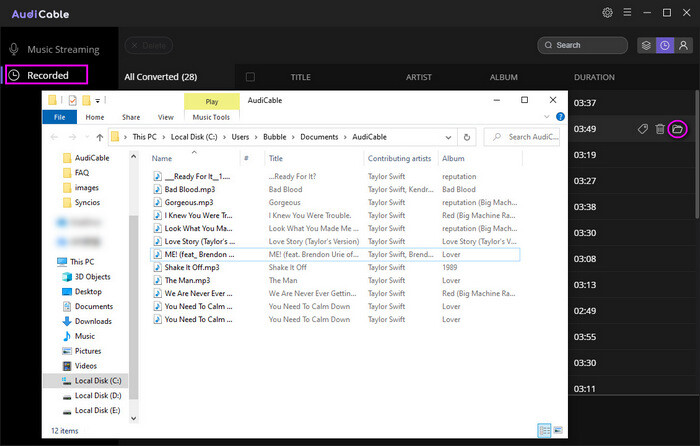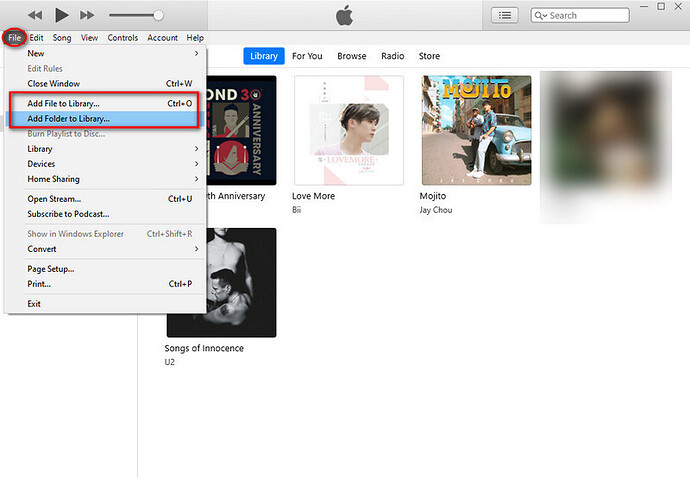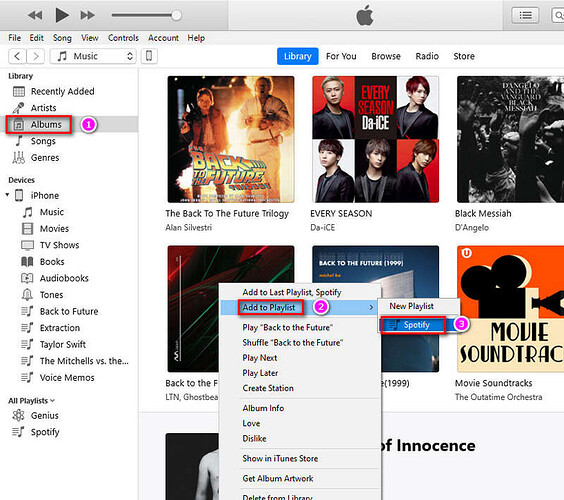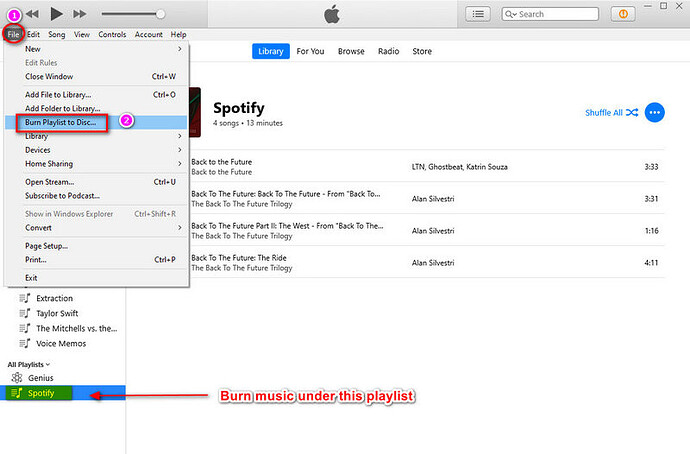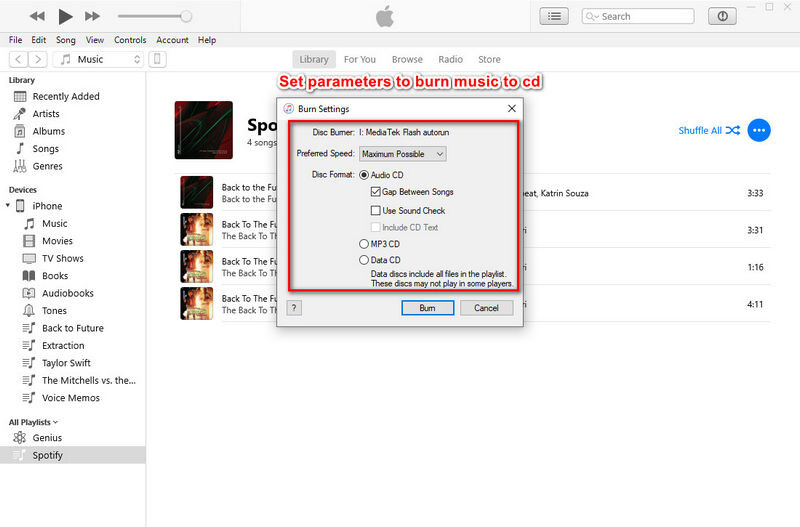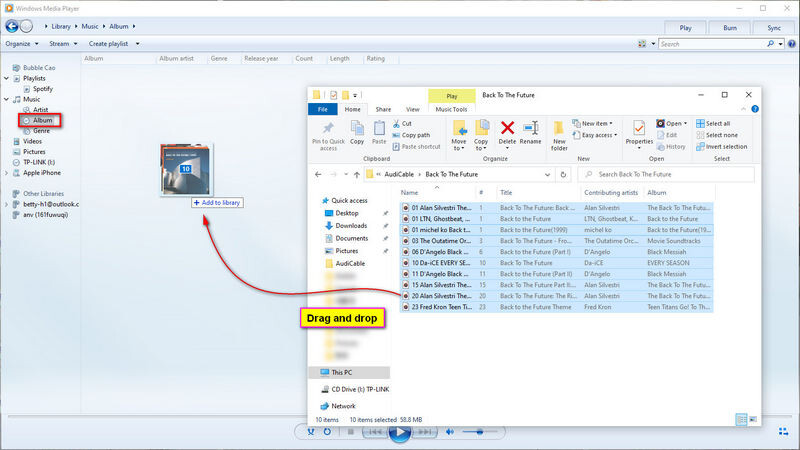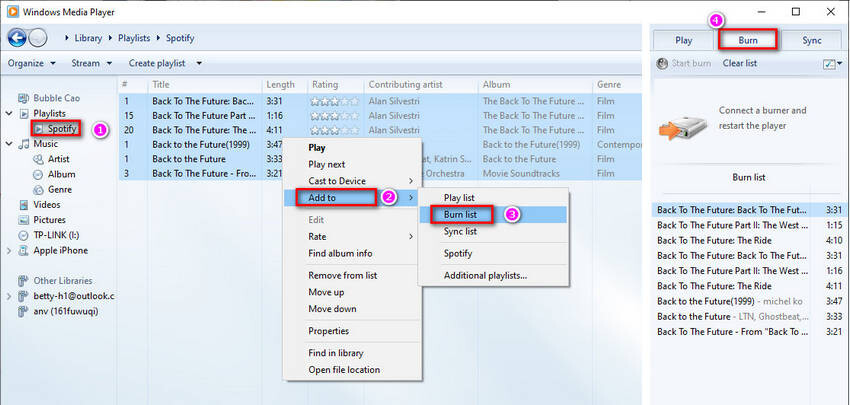With a personal music CD, you will find more fun in life. So where you could find your favorite songs and playlists? Obviously, Spotify could be the best platform to get your desired audio tracks. With the millions of music collections, Spotify is the leading platform in the streaming music industry. More importantly, free version is available on Spotify. In this article, we’ll show you how to burn Spotify music to CD so that you can play Spotify music anywhere you like.
Part 1  Download Spotify Music to MP3 Files
Download Spotify Music to MP3 Files
Part 2  Burn Spotify Music to CD
Burn Spotify Music to CD

Part 1 Download Spotify Music to MP3 Files
Step 1 Start AudiCable Audio Recorder
Step 2 Customize the output settings
Step 3 Choose Spotify songs, albums, or playlists to play.
Step 4 Check downloaded Spotify music playlists
Part 2 Burn Spotify Music to CD
Solution 1 By iTunes
- On the top left corner of iTunes, tap File and choose Add Folder to Library .
- Go to Albums and choose songs you’ve just imported to add to the playlist “Spotify” . You can open an album then click the “three dots” to add all songs from an album to Spotify at once.
- After that, insert a blank CD into the disc drive of your computer and open the File menu on the top left corner of iTunes and select the Burn Playlist to Disc option.
- Click the Burn button to start burning Spotify music tracks to the connected CD. Wait with patience.
Solution 2 By Windows Media Player
- Open Windows Media Player, and create a playlist called “Spotify”.
- Add songs to the created Spotify playlist.
- Then select all songs, right click, choose Add to > Burn list . Continue to click the Burn button on the top right to start burning Spotify music to CD.