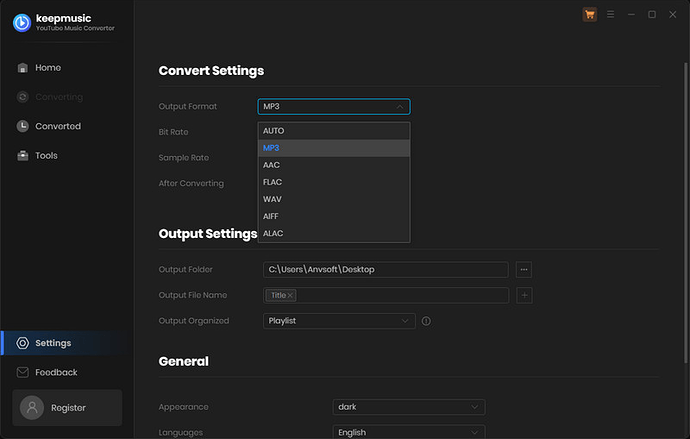Part 1: Download YouTube Music as MP3 Files
iMovie is an adaptable video editing program created by Apple that provides a wide range of creative tools for creating videos, enabling users to become filmmakers. However, iMovie operates within specific boundaries when it comes to the types of media it supports.
iMovie has preferred audio formats. You can add audio files like AAC, ALAC, MP3, WAV, and AIFF files stored on your device to iMovie Projects. But the list doesn’t include the audio formats for YouTube Music.
The MP3 format becomes essential at this point. Being compatible with practically everything, MP3 is a popular option for audio. For instance, when you download music from YouTube and convert it to an MP3, iMovie may play it. As a result, integration will be simpler and no errors. In simple terms: MP3 ensures that your YouTube music glides into iMovie without any potential glitches.
Tool Required: Keepmusic YouTube Music Converter
KeepMusic YouTube Music Converter enables users to quickly download songs from YouTube Music and save them in popular audio formats like AAC, MP3, WAV, ALAC, FLAC, and AIFF. After downloading, you don’t need to be concerned about the audio quality because the converted songs retain the original audio quality and editable ID3 tags.
Additionally, the built-in YouTube Music Web Player eliminates the need to download additional music players and works with both YouTube Music Free and YouTube Music Premium subscribers. Additionally, you will gain access to 10X download speed.
How Does It Work
Step 1 Run KeepMusic YouTube Music Converter shortcut on your Windows PC, then follow the on-screen tips to SIGN IN to your YouTube Music Free or Premium account thus accessing to the YouTube Music library.
Note: KeepMusic YouTube Music Converter won’t collect your account information but it is to extract the music source from YouTube Music.
Step 2 Locate the menu area on the lower left corner and click on the Settings to customize the output settings: Output Format, Bit Rate, Sample Rate, Output Path, and other parameters. The sound quality will be output in accordance with the level as you stream on the YouTube Music web player. In addition, KeepMusic YouTube Converter allows you to customize the name of the output files and save the output audio files in the same order as the original playlist.
Output Format: AUTO, MP3, AAC, FLAC, WAV, AIFF, ALAC
Bit Rate: 128kbps, 192kbps, 256kbps, 320bps
Sample Rate: 44.1kHz, 48kHz, 96kHz, 192 kHz
Output Folder: C:\Users\User Name\Music\My YouTube Music (This can be modified)
Output File Name: Track number/Title/Artist/Album/Playlist Index/Year
Output Organized: Playlist, Artist, Album, Artist/Album, Album/Artist, Playlist/Album, Playlist/Artist
Step 3 Open a playlist, artist, album or podcast, then click on the Add button and select the songs that you’d like to convert. The playlist will be shown on the conversion panel. You then selectively or choose the songs in batches. You can also choose the whole playlist to convert.
Step 4 Click on the Convert button to start converting the YouTube songs to the output format that you set up in the previous operation.
Step 5 After the conversion is completed, you can click on Converted to find the well-converted YouTube Music. And by clicking the folder icon after the converted song, you can directly reach out to the local drive that saved all the converted YouTube Music.
Add the YouTube Music Downloads to iMovie on Mac/iPhone
You have obtained the YouTube Music MP3 file and are halfway done. iMovie was created with ease of use in mind. Therefore, adding MP3 tracks to your iMovie project is a simple process.
Step 1 Start iMovie and select a project. Select the converted MP3 by navigating to the ‘Import’ option.
Step 2 When they show up in your library, drag and drop time has begun! It should be added to the timeline.
Step 3 This is where your creative direction is needed. Ensure the song fits the video’s pacing, mood, and transitions by adjusting and fine-tuning its placement.