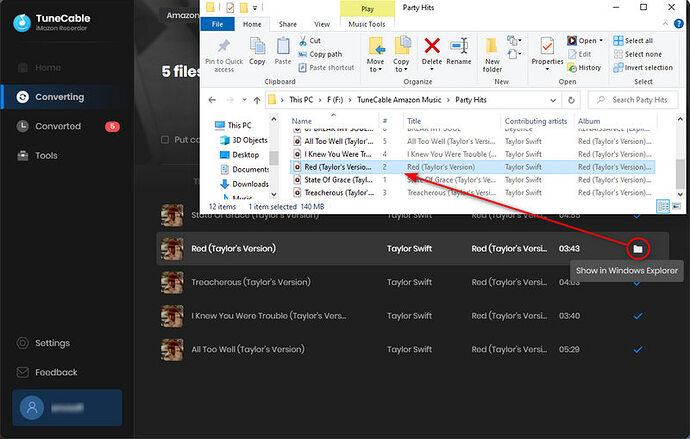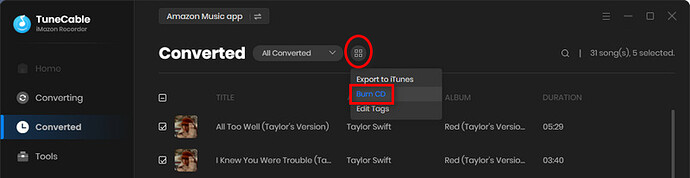If you want to download songs from Amazon Music, you need to get an Amazon Prime or Amazon Unlimited account first. But the songs you’ve downloaded can not be transferred to other devices or imported to other apps.
If you want to rip songs from Amazon Music for more uses, you can get a tool called TuneCable Amazon Music Downloader. It is desirable when you are looking for a tool to download Amazon Music tracks, albums, playlists, or podcasts to a local computer in plain MP3, AAC, FLAC, WAV, AIFF, and ALAC formats for permanent playback and unlimited use.
-
Run TuneCable then go to “Settings” to change the output format, output quality, folder and so on.
-
Open a song, album, or playlist on the pop-up Amazon Music app or web player and tap on the “Click to Add” button in the lower right.
-
Select the tracks you need and click on the “Add” button to queue.
-
Start the conversion by clicking on the “Convert” button.
If you want to import the downloaded songs to other portable devices, you can connect them to the computer and mode the Amazon Music files to them directly.
For instance, after the conversion executed by TuneCable Amazon Music Downloader, you can move the downloaded Amazon Music files to a tablet, iPad, iPhone, or Android phone easily. You can refer to the same steps here to move the downloaded Amazon Music files to your iPhone. If you want to move the downloaded Amazon music files to your Android device, simply connect your phone to your computer and move the songs to the “Music” folder on your Android device’s storage disk.
If you want to burn the Amazon Music to a CD, go to the “Converted” column of the TuneCable Converter and then select the songs you need. Tap on the “tool icon” then choose “Burn CD” to make a CD with the selected songs. Alternatively, you can navigate to “Tools > Burn CD” to select songs from the local PC to make a CD.