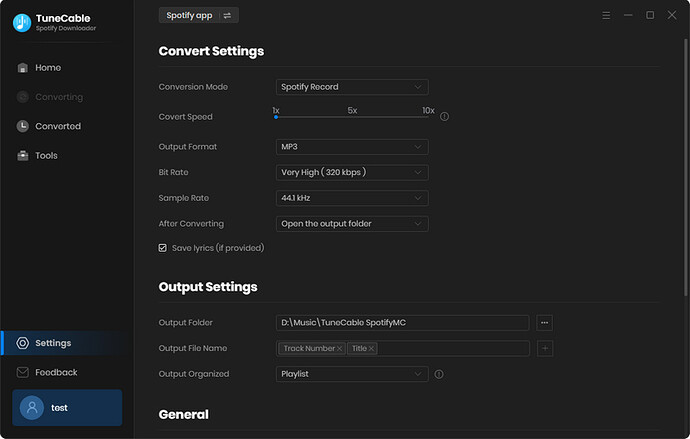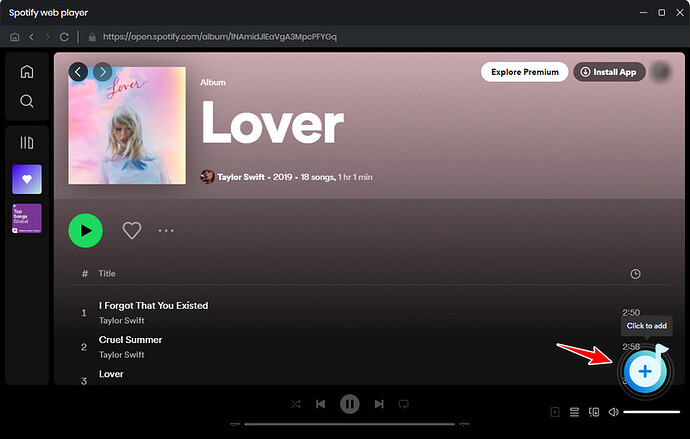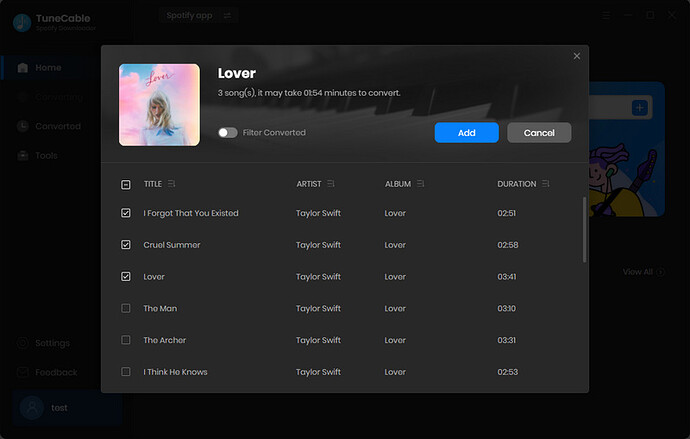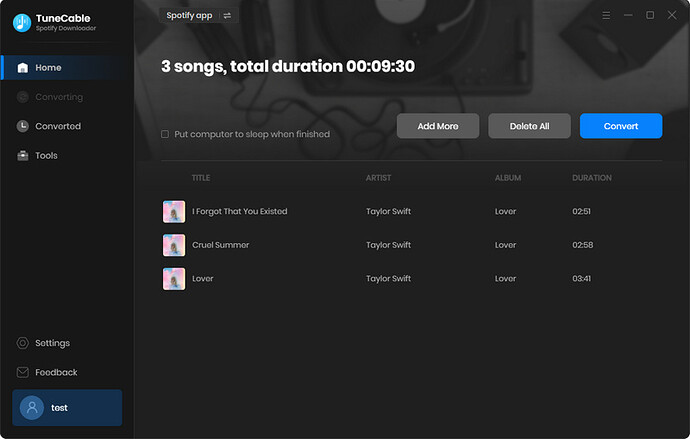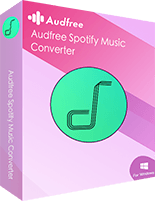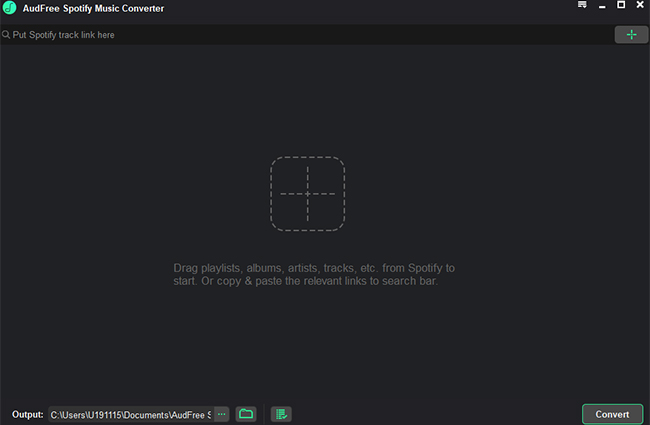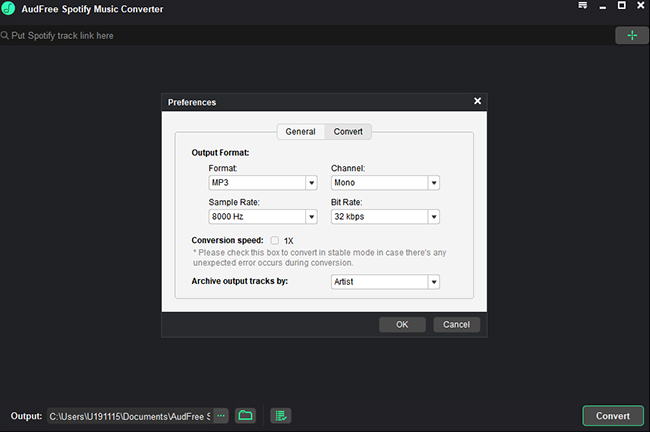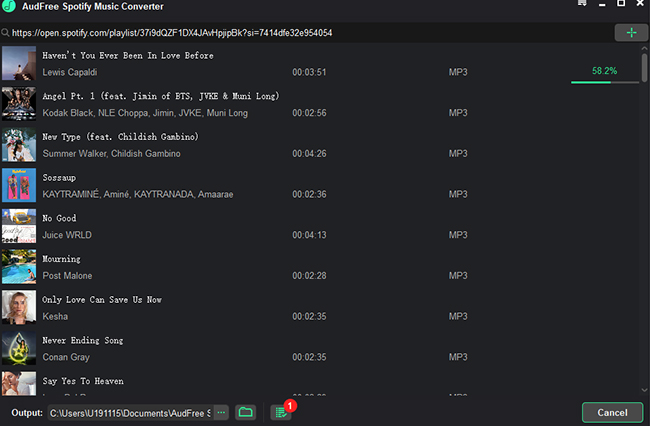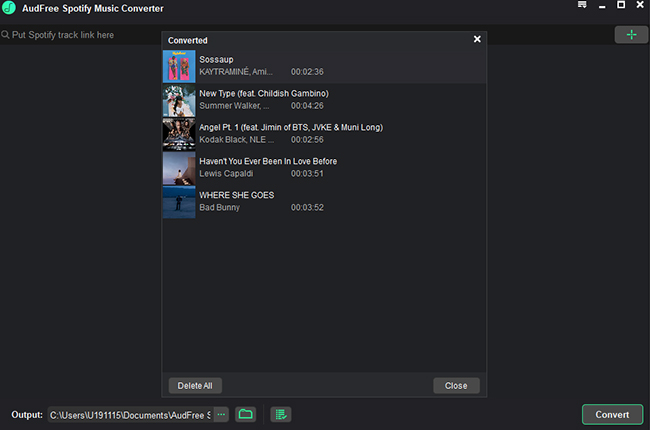To download and save all the songs in your Spotify library in one place, you can follow these steps:
1. On computer:
- Open the Spotify computer client and log in to your account.
- Find the song you want to download in a playlist or your music library.
- Hold down the Ctrl key and use your mouse to click on the first song you want to select.
- Hold down the Shift key while clicking on the last song you want to select. This will select all songs between these two songs.
- After selecting the songs, right-click on one of them and select the “Download” option, and the system will automatically start downloading all the selected songs.
2. On Mobile Device:
- Open the Spotify mobile app and log in to your account as well.
- Since batch downloading may not be supported on the App, you may need to select songs one by one and download them.
- Find the song you want to download and click the download button to download.
Overall, with the above steps, you can download your favorite songs from the Spotify library to your device so that you can enjoy music even without a network connection. The Spotify app itself does not support the function of downloading the entire library at once. If you want to download multiple playlists or albums at once, you can use a more professional tool. The steps are as follows:
-
Download and install TuneCable Spotify Downloader, then go to settings and select appropriate parameters. You can adjust the output format, output folder, output file classification (by playlist, album, artist, etc.), etc.
-
Open the Spotify album or playlist you want and click the “Click to Add” button on the lower right to read the song.
-
Select the songs you want and click “Add” to queue the selected songs for download.
-
You can click “Add More” to add more songs or playlists and then click “Convert” to download all songs to your local computer with one click.
After downloading these songs through TuneCable, they can be transferred to any device and software for offline playback anytime, anywhere. All songs will be classified according to the way you set them, making them easy to find.