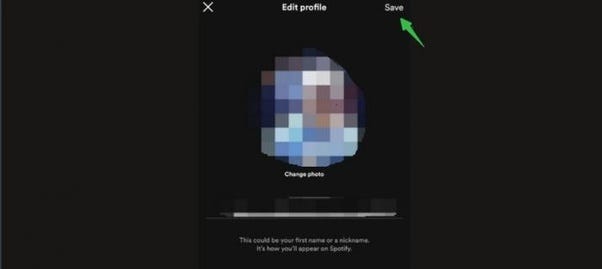You can check your Spotify username on the desktop app by clicking on the Profile icon, then go for the Account option. It will open your browser and direct you to Spotify’s account page where you can find your username.
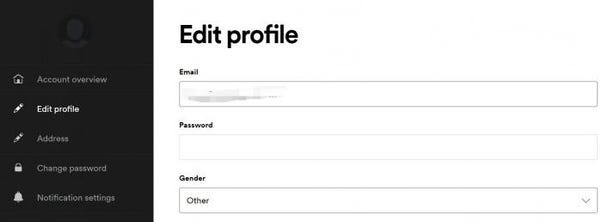
How to Change Spotify Username?
Unfortunately, I have to inform you that it is not possible to alter your username on Spotify. The reason for this limitation is that your Spotify username is specifically assigned to identify your account within Spotify’s server.
Related: Change Spotify Cover Art
Each Spotify account is given a distinct username for the purpose of organization and recognition. Due to this fact, there is no feature available to modify your username. But instead of changing Spotify username, if you want you can change the display name of Spotify.
Understanding Spotify Usernames and Display Names
When it comes to Spotify, understanding the difference between a username and a display name is crucial. Your Spotify username is a unique identifier tied to your account, typically assigned automatically when you create your account.
It’s often a jumble of letters and numbers, making it challenging to remember or share. On the other hand, your display name is what other Spotify users see when they come across your profile. This is your chance to express your personality or share your real name with the world.
Steps to Change Your Spotify Display Name on PC (Windows, Mac, Linux, and Web)
- Open the Spotify App
- Access Your Profile Settings
- Edit Your Profile
- Modify Your Display Name
- Save Changes
Step1: Open the Spotify App: Launch the Spotify application on your computer or access the desktop browser Web Player.
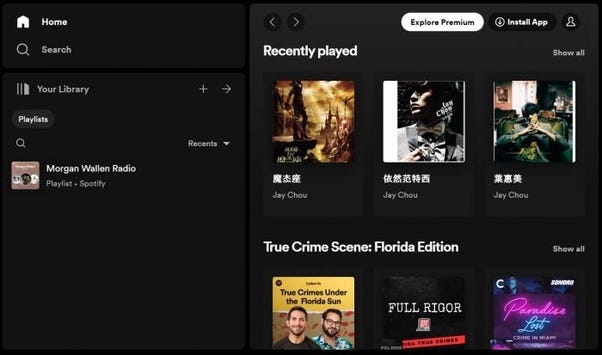
Step2: Access Your Profile Settings: From the Spotify homepage, you can click on the profile icon located in the top-right corner of the app interface. Then select the Profile option.
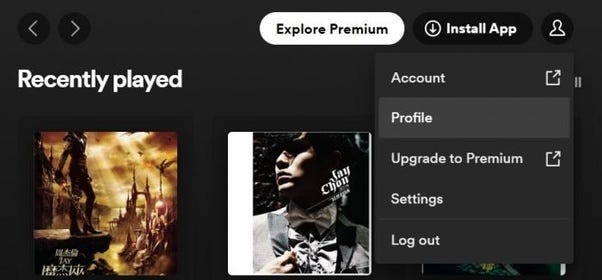
Step3: Edit Your Profile: When entering the Profile interface, please click the three dots icon and select the “Edit Profile” option.
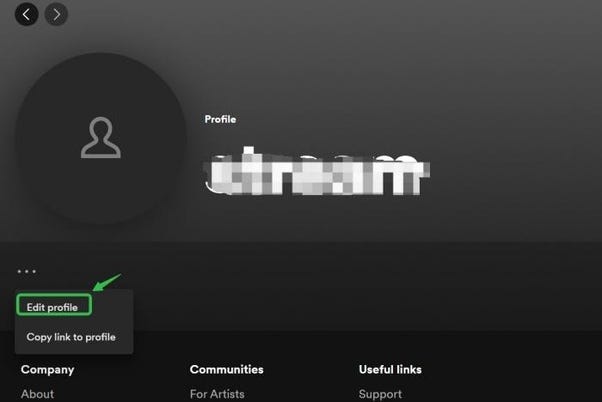
Step4: Modify Your Display Name: On the profile editing page, locate the display name field and enter your desired display name. This name will be visible to others on your profile, playlists, and app interface.

Step5: After entering your new display name, save the changes by selecting the “Save” or “Submit” button, usually found at the bottom of the page.
Steps to Change Spotify Display Name on Mobile (Android, iPhone and iPad)
- Open the Spotify App and head to Settings
- Select View Profile that appears at the top of the page
- Tap on the Edit Profile and change your display name
- Tap Save in the top right corner to save the new display
Step1: Open the Spotify app on your smartphone or tablet. And head to the ‘Settings’ by tapping the gear icon.
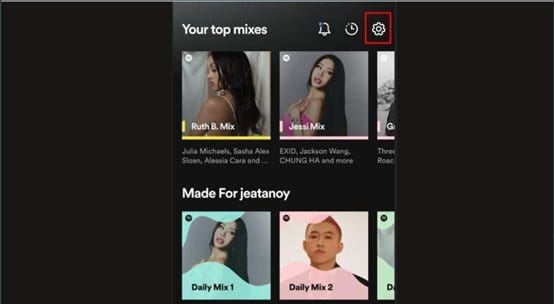
Step2: Select View Profile that appears at the top of the page.
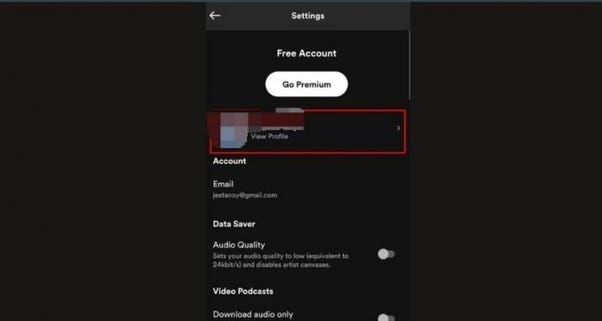
Step3: Tap on the Edit Profile and change your display name.
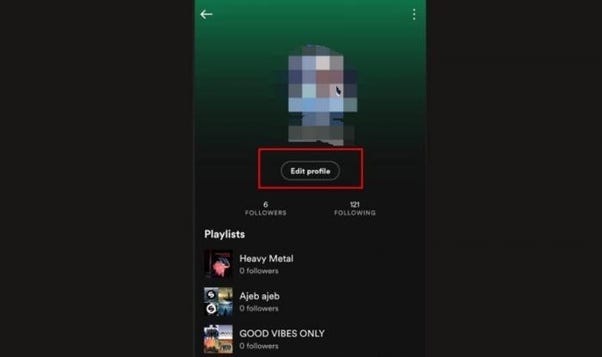
Step4: Tap Save in the top right corner to save the new display.