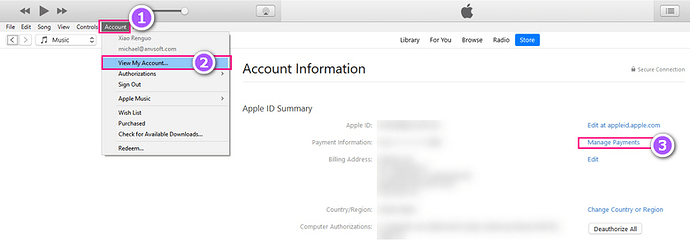Have you ever experienced Apple Music not working when you’re in the mood for some tunes? It can be very frustrating, especially if you don’t know how to get it back to work. Fortunately, there are some easy and effective methods to solve this problem, so you can enjoy your music smoothly and seamlessly.
In this post, I’ll show you 15 ways to fix Apple Music not working issues, such as problems with playback, syncing, and library access. These methods are simple and quick to follow, and they can help you restore Apple Music’s functionality in no time. Plus, don’t miss the extra tip on converting your Apple Music to MP3 for an enhanced music experience. Read on to find out how to solve Apple Music glitching.
Why is Your Apple Music Not Working?
There could be several reasons why Apple Music is not working on your device. Some common issues and their causes include:
Issue 1: Apple Music is not loading.
This may happen because of a poor network connection or a problem with Apple Music’s servers. You can try switching to another Wi-Fi or mobile data or restarting your router. You can also check the Apple Music server status on the Apple System Status website or the Downdetector website.
Issue 2: Apple Music keeps crashing.
It’s possible that a software bug or glitch caused this. You can try force-quitting and reopening the Music app, or restarting your device. You can also update your device and the Music app to the latest version.
Issue 3: Apple Music doesn’t play songs on Android.
A compatibility problem or a caching problem could be at blame for this. You can try force-quitting and reopening the Music app, or restarting your device. You can also update your device and the Music app to the latest version.
Issue 4: Apple Music doesn’t play songs on iPhone.
A sync issue or a song availability issue could be the cause of this. You can try turning on or off the sync library option in Settings > Music, or deleting and re-adding the songs. You can also check if the songs are available in your region or have been removed from the Apple Music library.
Issue 5: Apple Music won’t download any songs.
Possible causes could be related to either subscription or storage problems. You can check if you have an active Apple Music subscription that allows you to download songs, or if you have enough storage space on your device. You can also check if you have enabled the download option in Settings > Music.
How to Fix Apple Music Not Working - 15 Easy & Effective Methods.
1. Check Internet Connection.
2. Check Apple Music Status.
3. Check Apple Music Subscription.
…
-
 Check out the detailed guide here: Apple Music Not Working? Here Are 15 Ways to Fix It | AudiFab
Check out the detailed guide here: Apple Music Not Working? Here Are 15 Ways to Fix It | AudiFab
-
 Check out a video with 15 fixes here: https://youtu.be/Qi9_up465oo?si=_0ShLpaeYqHN_v2H
Check out a video with 15 fixes here: https://youtu.be/Qi9_up465oo?si=_0ShLpaeYqHN_v2H
Extra Tip: Convert Apple Music to MP3 for More Music Enjoyment
If you’ve tried the 15 recommended ways to fix your Apple Music that just won’t seem to work, don’t give up just yet. Here’s an extra tip that might just be the solution to all your problems: convert your Apple Music to MP3. By converting Apple Music files, you can avoid compatibility issues. Plus, you’ll be able to enjoy your music on other devices that don’t support Apple Music, giving you more freedom to listen to your favorite tunes wherever and whenever.
Consider using AudiFab Apple Music Converter if you need to convert your Apple Music Library to MP3. This user-friendly tool offers fast, high-quality conversions with ID3 tags, allowing you to convert Apple Music files to a variety of formats, like MP3/AAC/WAV/FLAC/AIFF/ALAC.