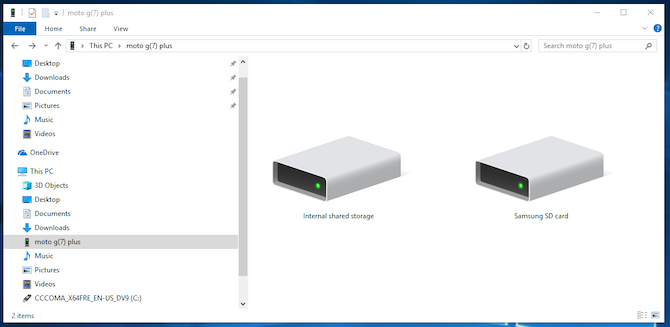SD card is a proprietary non-volatile flash memory card developed for use in portable devices, such as Android devices and cameras. When there is not enough storage space on your mobile phone for saving music and other media files, an SD card could be a good place for you to store your files. Some people wonder how to move Deezer music to SD card. Saving Deezer music to an SD card used to be an annoying hassle. But in this post, we will show you how to download Deezer music to SD card in two ways.
Part 1. How to Download Deezer Music to SD Card on Android
Deezer offers different options for users to listen to music. When you sign up for Deezer Free, you can browse 90 million songs with the Deezer music app on your device, but you cannot enjoy offline Deezer. If you’re a Deezer Student, Deezer Premium, Deezer Family, Deezer HiFi, or Deezer Family HiFi user, you can download your favorite content to listen to offline. As only Android devices support SD card, you can download your favorite tracks from Deezer to an SD card on an Android device.
Step 1. Open the Deezer music app on your Android device and locate the Home screen.
Step 2. Go to Settings > Other > Storage and select the SD card to save the downloaded Deezer songs.
Step 3. Press OK to confirm your settings and go back to your music library in Deezer.
Step 4. Select your favorite tracks, albums, or playlists and tap Download to download your liked content to the SD card.
Part 2. How to Transfer Songs from Deezer to SD Card on Any Device
In fact, you are only allowed to download songs from Deezer to SD card on those devices which has an SD card slot. Otherwise, those downloaded Deezer music tracks are streaming content and cache files that are not playable on other devices without the Deezer music app. And once stopping subscribing to Deezer, you cannot continue to enjoy those downloaded songs.
To break those limits, we’d suggest that you use a Deezer music downloader to save Deezer songs to an SD card. Here you cannot miss this tool called Tunelf Deezer Music Converter. It is specially designed for all Deezer users and can download tracks, albums, audiobooks, playlists, and podcasts from Deezer. As it supports six popular audio formats, you can choose to save Deezer music to MP3 and then transfer songs from Deezer to your SD card.
Step 1 Import Deezer Music Tracks to Tunelf
If you have the Deezer music app installed on your computer, then you only need to launch Tunelf Deezer Music Converter first. And go to Favorites and select Music to view all of your favorite tracks, albums, or playlists in Deezer. After finding tracks you want to download, copy the music link and paste it into the search on the converter.
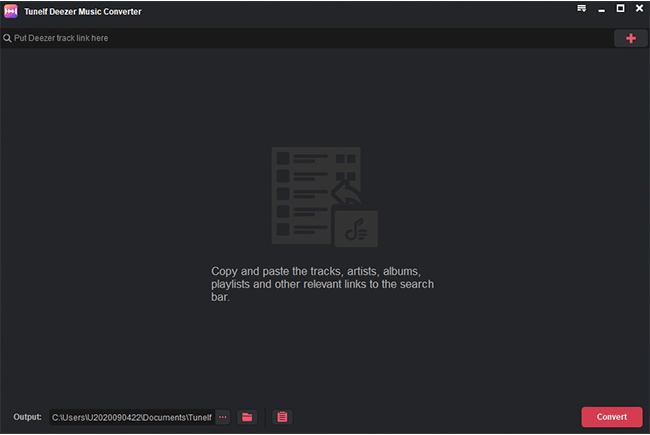
Step 2 Set the Output Format for Deezer Music
Importing Deezer music tracks to the converter is followed by the settings of the audio parameters. Click the menu bar and select the Preferences option from the drop-down menu. There will pop up a window where you need to set MP3 as the output format and adjust the bit rate, sample rate, and channel. Then click OK to save the settings.
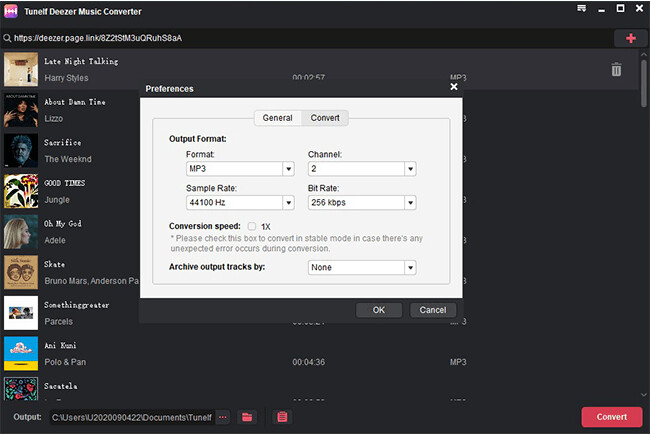
Step 3 Download Tracks from Deezer to MP3
To make Tunelf software work, click on the Convert button at the bottom right of the corner. Wait for a while, and Tunelf Deetrack Music Converter will download and export Deezer songs to the default folder. Or you can change the storage folder in advance. By clicking the Converted icon, you can view the converted music in the history list.
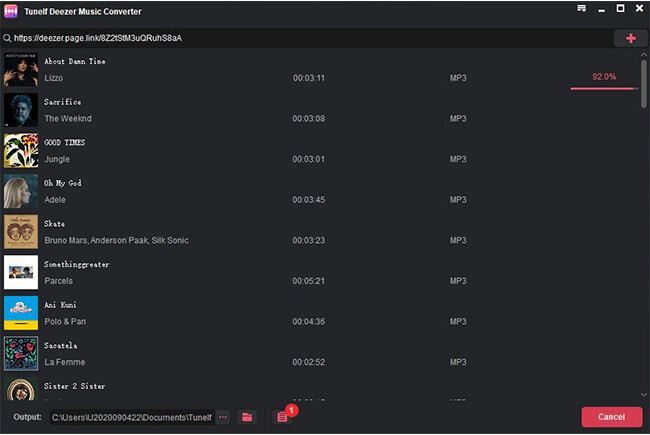
Step 4 Transfer Songs from Deezer to SD Card
Now you need to connect your SD card to the computer and transfer those Deezer songs downloaded by Tunelf software to the SD card. All the limitations from Deezer music have been removed by Tunelf software. Then all the music can be played from a number of music players or devices from your SD card.